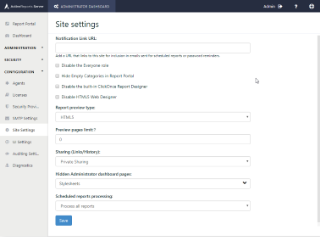ActiveReports Server lets you manage a number of site settings. The following settings are available to the administrator.
Notification Link URL
The Notification Link URL field allows you to enter the URL address of the server that hosts ActiveReports Server. The URL specified in the Notification Link URL field is included in the notification link that goes out to the users via email. When you schedule reports and choose Email as the delivery type, and As Link as your delivery method, the email that goes out to your users contains a link to the report location.
For example, if you enter 'http://localhost:3000'; in the Notification Link URL field, the following link is in the email notification.
http://localhost:3000/?view=changePassword&key=VAtHJJrldNySQdknuC15KcfQL6M
Disable the Everyone role
Check this option to disable the Everyone role that contains all users by default.
If the Everyone role is disabled, it is not visible to users on the report Information tab (Permissions section) located to the right of a selected report on the Report portal.
Hide Empty Categories in Report Portal
Check this option to hide any system categories that do not have any reports.
Disable the built-in ClickOnce Report Designer
Check this option to disable designing the Developer reports - RDL, Page, and Section - using the built-in ClickOnce Report Designer.
Disable HTML5 Web Designer
Check this option if you want to use the legacy Flash based Designer for Semantic Reports. We recommend to keep this unchecked to use the new designer for RDL and Semantic Reports.
Compatibility with Web Designer
- The Table data region in an existing report, when opened in the Web Designer, is converted into Tablix.
- When an existing semantic report is opened in the Web Designer, it gets converted to an rdl based semantic report.
- The reports created in Web Designer can not be opened in Flash Designer.
Report preview type
ActiveReports Server provides you with an option to view your reports in the HTML5 Viewer or Flash Viewer. Select HTML5 or Flash from the Report preview type dropdown and click the Save button to apply the selected changes.
Preview pages limit
On ActiveReports Server, you can control the number of pages to be rendered on HTML5Viewer while previewing RDL or Page reports. In this setting, specify the maximum number of report pages that you want your users to view. Users can still view full report using 'Partial Data. Run Full Report' option, or view partial report using 'Cancel Report' option.
Sharing (Links/History)
ActiveReports Server allows you to provide different settings for scheduling links and history. Scheduling links and history are visible to the user depending upon the settings the administrator selects here. You can select from the following settings.
Public Access - Everyone can share links and history when scheduling.
Role Access - Select which roles can share links and history when scheduling.
Private Sharing - Select a particular user who can share links and history when scheduling.
Hidden Administrator dashboard pages
ActiveReports Server provides you with an option to hide pages from the Administrator dashboard. To hide a page in the dashboard, click beside the page name you want to hide and click the Save button. You can select multiple pages to hide in the Administrator dashboard.
Scheduled reports processing
On ActiveReports Server, you can control schedule execution for an empty report, which is a report without data. There are several conditions to define an empty report.
- A report with no report items.
- A report with report items with static data.
- A report with report items except the data region controls - Table, Matrix, Chart, List, Tablix, Bandedlist that are set to expressions containing the dataset fields and/or parameters.
- A report with Table, Matrix, Chart, List, Tablix, Bandedlist report items where
- a Table/Tablix/List/BandedList/Map is bound to a dataset that returns no data.
- a Chart has an empty plot area.
- a List or a BandedList is bound to a dataset that returns non-empty data but without report items.
- a Map is bound to a dataset that returns non-empty data but no layer is bound to a dataset.
You can select from the following settings.
Don’t process empty reports - the schedule result for an empty report will not be delivered.
Process all reports - the default setting where the schedule result is delivered to all reports.
Note: The new settings are not applied to section reports.