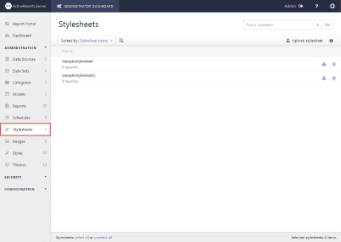ActiveReports Server provides you with the ability to upload, download or delete style sheets from the Administrator dashboard. Style sheets are a collection of style objects. You can provide access to style sheets uploaded on ActiveReports Server to all of your developers who design reports in ActiveReports. See Working with Styles in ActiveReports help, for more information.
You can perform the following operations from the Stylesheets page on the Administrator dashboard.
Download
- In the Administration section of the Administrator Dashboard, click Stylesheets.
- On the Stylesheets page, click the Download stylesheet button next to the stylesheet.
- The style sheet file is downloaded on your system in *.rdlx-styles format.
Upload
- In the Administration section of the Administrator Dashboard, click Stylesheets.
- On the Stylesheets page, click the Upload stylesheet button.
- In the Upload an existing stylesheet dialog that appears, you can either drop a style sheet file or click inside the dotted box to browse to a style sheet file.
- In the Open dialog that appears, navigate to the *.rdlx-styles file that you want to upload and click Open. The dialog closes and the file name appears in the dotted box.
- Click Upload to add the style sheet to the server.
Delete
- On the Stylesheets page, click the Delete stylesheet button next to the style sheet. The style sheet is removed from the list.
Rename
- On the Stylesheets page, select a style sheet from the list, and then click the stylesheet properties button to display the style sheet properties.
- In the Name box, enter the name to update.
Manage Permission
- On the Stylesheets page of the Administrator Dashboard, select a style sheet from the list, and then click the stylesheet properties button to display the style sheet properties.
- In the Change permissions section, next to each role, drop down the box to select whether to allow its users Read, Read & Modify or None to hide the style sheet from users in that role.
Note: Users require Read permission to access the shared style sheets in ActiveReports.