You can modify the connection string of an existing model. This is useful if you want to substitute a UserContext attribute for a value in the connection string when you use LDAP and ActiveDirectory or a custom security provider.
You can also modify the name and command timeout value of the model.
To change the connection string
- In the Models list, select the model that you want to edit and then click Edit model button. The model editor appears.

- In the Model Editor toolbar, click the Properties button.
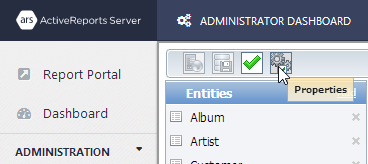
- In the workspace, change properties as necessary. The table below details the properties that you can change.
Model Properties
Property Description Model Name Changes the name of the model that appears in the Models list. Note that if you change this name, you must update it in any reports based on the model. Command Timeout Specifies the wait time before terminating an attempt to execute a command and generating an error. Leave this value blank to use the provider's default timeout. Connection String Specifies the connection string used to access data for the model. This value is disabled for the sample model, but with an actual model, you can edit the connection string here. You can put a UserContext attribute name between percent signs in place of any value in the connection string.
See Also