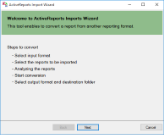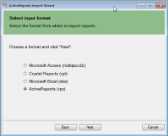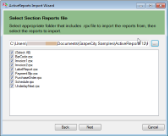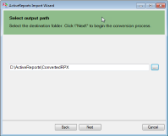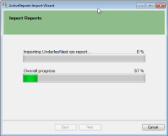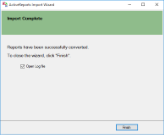The ActiveReports Import Wizard helps you to convert existing ActiveReports section reports (rpx) to RDL reports.
Importing section reports (rpx) in the ActiveReports Import Wizard
- Run the ActiveReports Import Wizard. The wizard can be run from the start menu or by executing GrapeCity.ActiveReports.Imports.Win.exe from C:\Program Files (x86)\GrapeCity\ActiveReports 12\Tools location.
- In the ActiveReports Import Wizard that appears, click Next.
- Choose ActiveReports (rpx) as the input format and click Next.
- Click the ellipsis button to browse to the location that contains the files that you want to import. A list of files that you can import appears.
- Select the reports to import, click Open, and then click Next to analyze them.
- Use the ellipsis button to select a destination folder to store the converted reports.
- Click Next to start the conversion.
- Once the conversion process is complete, click Finish to close the wizard and go the destination folder to view the converted reports. You may optionally leave the check on for the Open Log file checkbox to see the results log.
The entire section report is converted to an RDL report as the BandedList control. PageHeader and PageFooter sections are automatically created at conversion. You must not remove these sections even if no content is available for them.
Important: At conversion, all scripts from the script editor are converted to comments.
Section report controls are replaced with the RDL report controls as follows.
| Section Report Control | RDL Report Control |
|---|---|
| Label | TextBox |
| TextBox | TextBox |
| CheckBox | CheckBox |
| RichTextBox | FormattedText |
| Shape | Shape |
| Picture | Image |
| Line | Line |
| Barcode | Barcode |
| SubReport | SubReport |
| Chart | Chart |
| ReportInfo | TextBox |
| PageBreak | Container in RDL report with 'Height=0in' and 'PageBreakAtEnd=True' |
Conversion Limitations
- The CrossSectionLine and CrossSectionBox controls are not supported.
- The support of Chart and RichTextBox controls is limited to the basic functionality.
- Unused database fields are not imported.
- Calculated fields are converted into simple expressions.
- PageTotal and PageCount summary functions are not supported.
- Visual Basic functions are not supported. Expressions with function calls are imported as is.
- To display converted Chart control, dataset and data, series, category fields, etc. must be set.
See Also