When you click an item in the document map, the viewer jumps to that item in the report.
A document map functions as a table of contents for a page report or a RDL report and as a bookmarks panel for a section report. It provides a convenient way to navigate a lengthy report.
Page Reports/RDL Reports
In a page report or a RDL Report, you can add report controls, data regions, groups and detail groups to the document map by:
- Assigning a value to the Document map label on the Navigation page of the corresponding dialog.
- Setting the value of the Label property in the properties window.
- Setting the value of the HeadingLevel property in the properties window.
See Add Items to the Document Map for more information.
Section Reports
In a section report, when you add a bookmark on any control it appears in the document map while viewing the report. In order to navigate to a bookmark you need to open the document map and click that bookmark.
See Add Bookmarks for more information.
Viewing the Document Map in the Viewer
- On the Viewer toolbar, click the Toggle sidebar button to display the sidebar.

- At the bottom of the sidebar pane, click the Document map button to display the document map.
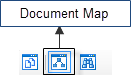
If there is no document map associated with the report, the button does not appear at the bottom of the sidebar pane. - In the Document map that appears, click the item you want to view in the report.
Exporting document maps
In the Viewer, the document map appears in a sidebar to the left of the report, but when you export your page or section report to various file formats, they handle document maps differently.
| Export Filter | Effect on Document Map |
|---|---|
| HTML | A .toc file containing the document map is exported along with the HTML report. |
| Document map appears in the bookmarks panel. | |
| Text | Document map does not appear in the exported report. |
| Rich Text Format | Document map does not appear in the exported report. |
| TIFF | Document map does not appear in the exported report. |
| Excel | Document map does not appear in the exported report. |
In a page report or a RDL report, if you use rendering extensions to export your report, the document map is not available in any rendering type except PDF where it appears in the bookmarks panel.