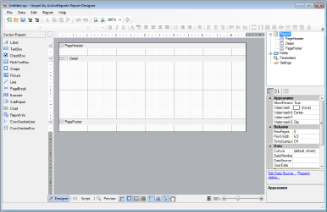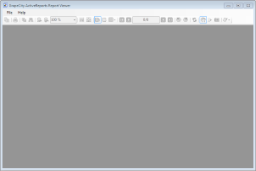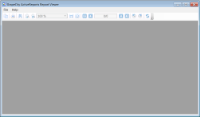ActiveReports provides executable files for the Designer and the Viewer controls (Windows and WPF) in the startup menu. These executable files function as stand-alone applications to help create, edit, and view a report quickly. The stand-alone designer supports opening and saving reports directly from the ActiveReports server. For more information, see Save and Open Reports from Server.
Use the stand-alone designer application to create a report layout, save it in .rpx or .rdlx format and then load it in the stand-alone viewer application to view the report.
To access the Stand-alone Designer or Viewer application
From the Start Menu, go to All Programs > GrapeCity > ActiveReports and select ActiveReports Designer or ActiveReports Viewer.
OR
Select the following applications located under ...\Common Files\GrapeCity\ActiveReports 11.
- GrapeCity.ActiveReports.Designer.exe
- GrapeCity.ActiveReports.Viewer.exe
- GrapeCity.ActiveReports.WpfViewer.exe
Stand-alone Designer
Stand-alone designer refers to the GrapeCity.ActiveReports.Designer.exe bundled with the ActiveReports installer. This application provides a user interface comprising of a Designer at the center along with a toolbox, toolbar, menu, Report Explorer and Properties Window to mimic the Visual Studio look and feel.
The stand-alone designer supports all page, RDL and section reports. By default, a stand-alone designer appears with a section layout loaded in the designer. To open a page report or RDL report, do one of the following:
- From the File menu > New menu option, open the Create New Report dialog and select Page Report or RDL report.
- On the toolbar, select the New menu option to open the Create New Report dialog and select Page Report or RDL report.
Use the File menu > Save As option to save the report in .rpx or .rdlx format depending on the type of layout you are using. The Report menu that appears in the menu bar is similar to the one in Visual Studio. See Report Menu for more information.
Stand-alone Viewer
Stand-alone Viewer refers to the GrapeCity.ActiveReports.Viewer.exe bundled with the ActiveReports installer. This is basically a Windows Form application with an ActiveReports Viewer control in it. The default user interface of this application provides an ActiveReports Viewer control along with a menu bar.
You can open a .rdlx or .rpx report in the stand-alone viewer application, by going to the File menu > Open menu option and selecting a report to load in the viewer. Unlike the Viewer control, no code implementation is required to load the report in the stand-alone application.
Please note that any additional features activated through code like the annotation toolbar, are not available in the stand-alone viewer application. See Windows Forms Viewer for more information on how to implement these features in the Viewer control.
Stand-alone WPF Viewer
Stand-alone WPF viewer refers to GrapeCity.ActiveReports.WpfViewer.exe bundled with ActiveReports 11 installer. This is basically a WPF application with an Activereports WPF Viewer control in it. The default user interface of this application provides an ActiveReports along with a menu bar.
You can open an .rdlx or .rpx report in the stand-alone WPF Viewer application, by going to the File menu > Open menu option and selecting a report to load in the viewer. Unlike the Viewer control, no code implementation is required to load the report in the stand-alone application.
Please note that features like customizing toolbar through code, are not available in the stand-alone WPF Viewer application. See Using the WPF Viewer for more information on how to implement these features in the Viewer control.