The new Page report offers you a way to create very specific styles of reports that are very difficult, if not impossible, in other .NET reporting tools. You design this type of report on a page where none of the report controls can grow or shrink at run time, making it ideal for duplicating legacy paper forms.
As with all Page reports, instead of report sections where you place report controls, you place data regions and controls directly on the page. But with Page reports, there is no need to use code or add measurements to make sure that everything fits. Unlike the RDL Report, the controls remain fixed at run time, so you can drop a table on the report, set a property to size it exactly how you want it, and have something very close to a WYSIWYG report at design time.
One row of data per page or one group per page
By default, all of the records are in one group, but you can set page level grouping to render one row of data on each page. This is ideal for something like a tax form that you want to print for every client or every employee, or an invoice that you want to print for every customer. For more information, see Grouping in a fixed page.
Where does the rest of the data go?
If there is data that does not fit within the space allocated for the data region at design time, you can assign it to flow into an OverflowPlaceholder control. This can go on the same page in a different area, for example, in the form of columns, or it can go on a separate page. For more information, see OverflowPlaceholder and Overflow Data in a Single Page.
Additional pages
You can run an entire report using the same page layout for every page, which is useful for something like an invoice, but does not satisfy every reporting need.
For other types of reports, you can add pages and create different layouts for each one, or duplicate a page you have already created. This can save a lot of time and effort when you have a report with many precisely placed controls, and you need additional pages that duplicate many of them. For example, when you need to provide employees with federal, state, and city copies of tax forms that have only one label changed. For more information, see Overflow Data in Multiple Pages.
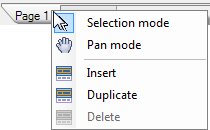
You can also insert new pages between existing ones, and drag page tabs to rearrange them. With multiple pages, you can also choose how to collate the pages at run time. For more information, see how to Set Up Collation and Collate Multiple Copies of a Report.