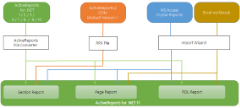Migration from ActiveReports for .NET (1 / 2 / 3 / 6 / 7 / 8/ 9/ 10)
You can migrate to all the three types of reports - Section report, Page, or an RDL report in ActiveReports 11 using the file converter.Migrating from ActiveReports 2 COM
You can migrate only the design information of ActiveReports 2 COM by saving the report as an RPX file. You can load and use the file after migrating to ActiveReports for .NET 11. No special migration tools are required.Migrating from MS Access, Crystal Reports, and Excel workbook
You can use the Import Wizard to migrate reports to RPX files (Section reports) or RDLX files (Page and RDL reports). When migrating from MS Excel, it is possible to migrate only to RDLX file. You can load and use the file after migrating to ActiveReports for .NET 11.See Also