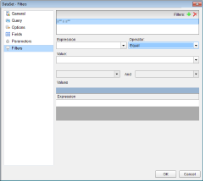In page layout, ActiveReports allows you to set filters on a large set of data that has already been retrieved from the data source and use them with datasets or data regions to limit the information you want to display on your report.
Although not as efficient performance-wise as query parameters which filter data at the source, there are still scenarios which demand filters. The obvious case is when the data source does not support query parameters. Another case for using filters is when users who require different sets of data view the same report.
You can set filters on a Filters page or a tab similar to the one in the following image.
There are three major elements that constitute a filter:
- Expression: Type or use the expression editor to provide the expression on which to filter data.
- Operator: Select the operator to compare the expression results with the Value.
- Value: Enter the value with which to compare the expression results.
For example, in the filter =Fields!YearReleased.Value = 1997 applied on a dataset from the Movies table of the Reels.mdb database, =Fields!YearReleased.Value is set under expression, = is the operator and 1997 is the value on which filter is set. See Set Filters for further instructions on adding filters in reports.
You can also use multiple values with the In and Between operators. Two fields with an And in the middle appear for the Between operator, and another Expression field is available at the bottom of the Filters page or tab for the In operator. The following table lists all available filtering operators.
Filtering Operators
| Filter | Description |
|---|---|
| Equal | Select this operator if you want to choose data for which the value on the left is equal to the value on the right. |
| Like | Select this operator if you want to choose data for which the value on the left is similar to the value on the right. See the MSDN Web site for more information on the Like operator. |
| NotEqual | Select this operator if you want to choose data for which the value on the left is not equal to the value on the right. |
| GreaterThan | Select this operator if you want to choose data for which the value on the left is greater than the value on the right. |
| GreaterThanOrEqual | Select this operator if you want to choose data for which the value on the left is greater than or equal to the value on the right. |
| LessThan | Select this operator if you want to choose data for which the value on the left is less than the value on the right. |
| LessThanOrEqual | Select this operator if you want to choose data for which the value on the left is less than or equal to the value on the right. |
| TopN | Select this operator if you want to choose items from the value on the left which are the top number specified in the value on the right. |
| BottomN | Select this operator if you want to choose items from the value on the left which are the bottom number specified in the value on the right. |
| TopPercent | Select this operator if you want to choose items from the value on the left which are the top percent specified in the value on the right. |
| BottomPercent | Select this operator if you want to choose items from the value on the left which are the bottom percent specified in the value on the right. |
| In | Select this operator if you want to choose items from the value on the left which are in the array of values on the right. This operator enables the Values list at the bottom of the Filters page. |
| Between | Select this operator if you want to choose items from the value on the left which fall between pair of values you specify on the right. This operator enables two Value boxes instead of one. |