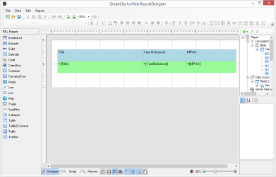The Create Report sample demonstrates how to create a RDL report using code and display it in the ActiveReports Designer.
Sample Location
Visual Basic.NET
<User Folder>\GrapeCity Samples\ActiveReports 11\Page Reports And RDL Reports\API\CreateReport\VB.NET
C#
<User Folder>\GrapeCity Samples\ActiveReports 11\Page Reports And RDL Reports\API\CreateReport\C#
Run-Time Features
Project Details
ReportsForm
This is the main form of the sample that contains the Designer, ReportExplorer, PropertyGrid, Toolbox and ToolStrip controls, used to create the ActiveReports Designer at run time. See Creating a Basic End User Report Designer (Pro Edition) for information on creating a basic ActiveReports Designer.
Right-click the form and select View Code to see how to set up the Designer and attach the ReportExplorer, PropertyGrid and Toolbox controls to it. It also contains code that loads a layout created in the LayoutBuilder class to a page report object; then loads the page report object to a stream, which is loaded to the Designer.
Constants
LayoutBuilder