The upload and download model operations offer an additional means of backing up or transferring models between servers without requiring access to the server console. To streamline upload and download times, models are saved as specially formatted and compressed xml with a file extension of .datamodel.
To download a model
- In the Models list, next to the model that you want to save, click Download model button.

- The compressed xml model file is copied onto your machine in .datamodel format.
Tip: If your browser does not automatically offer you a choice of where to save the file, you can right-click Download and select Save As.
To upload a model
- On the Models page, click the Upload model button next to Upload Existing Model, click Browse and navigate to the location of a locally saved compressed xml model file.
- In the Upload an existing model dialog that appears, you can either drop a model file or click inside the dotted box to browse to a model file.
Tip: Supported file extensions are .datamodel, .xml, and .smdl, so long as the file uses valid semantic model data.
Note: ActiveReports 10 Server does not support the SSRS data model.
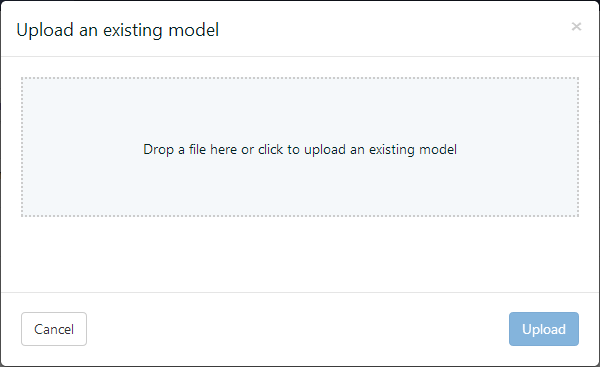
- In the Open dialog that appears, navigate to the model file that you want to upload and click Open. The dialog closes and the file name appears in the dotted box.
- Click Upload to add the model to the server.
See Also