When you modify a model in the Model Editor, you can save the modifications and make them available to users right away, or if you have many changes to make, or a specific roll-out date, you can save a draft until you are ready to make your changes public.
To save changes and make them public
Follow these steps to publish your changes so that report creators can use the updated model.
Publishing changes
- In the Models list, select the model that you want to edit and then click Edit model button.

- Modify, add, or delete any entities, attributes, or relations that you need to modify. (See Model Editor Overview for topics relating to these actions.)
-
In the Model Editor toolbar, click the Save & Publish button to save the changes. This creates a new version of the model. The old version, as well as all other previous model versions, is kept in the History section of the model. (See Working with Model Versions for more information.)
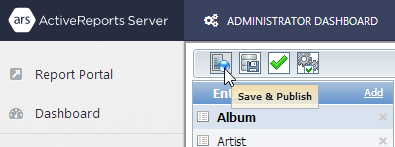
-
All reports associated with the model automatically bind to the latest model version. Model changes, especially deletions, may break some reports, so compatibility is checked automatically. (See Managing Model Breaking Changes for more information.)
To save a draft of your changes
Follow these steps to save a working draft that you can return to later, without releasing the changes to report creators. ActiveReports Server automatically saves a draft while you are working, but you can save the draft any time.
Saving a working draft
- In the Models list, select the model that you want to edit and then click Edit model button.

- Modify, add, or delete any entities, attributes, or relations that you need to modify. (See Model Editor Overview for topics relating to these actions.)
- In the Model Editor toolbar, click the Save Draft button to save a draft copy of the model with the changes you have made. This does not create a new version of the model. The old version is still what report creators use.
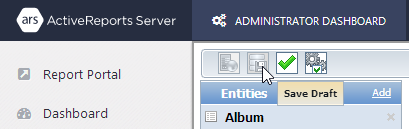
- The draft copy is available only to the user who made the modifications, and is marked in the Models list with (Draft Saved).
To discard a draft
ActiveReports 10 Server automatically saves a draft while you are working, and you can save it as you make changes, but if you do not want to keep the changes, you can discard them.
Discarding a draft
- In the Model list, select the model for which you have saved the draft and then click Edit model button.

- Before the model loads into the model editor, the Continue Draft message box appears.
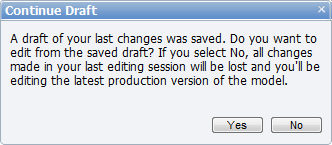
- Click No. The draft changes are discarded and the unchanged version of the model loads into the model editor.
To apply the modifications of the draft copy to the model
Follow these steps to keep changes saved to a working draft, and publish the changes for report creators.
Publishing a draft
- In the Model list, select the model for which you have saved the draft and then click Edit model button.

- Before the model loads into the model editor, the Continue Draft message box appears.
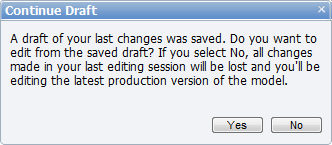
- Click Yes. The changed draft version of the model loads into the model editor.
-
In the Model Editor toolbar, click the Save & Publish button to save the changes. This creates a new version of the model. The old version, as well as all other previous model versions, is kept in the History section of the model. (See Working with Model Versions for more information.)
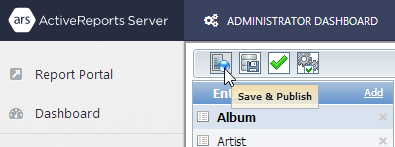
-
All reports associated with the model automatically bind to the latest model version. Model changes, especially deletions, may break some reports, so compatibility is checked automatically. (See Managing Model Breaking Changes for more information.)