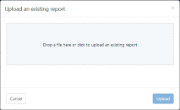If your developers use ActiveReports, you can upload your existing ActiveReports code-based files that are compiled into a .NET assembly to take advantage of the ActiveReports Server scheduling, security, and scalability features. Note that if you also use the Designer Add-On, these developer reports cannot be edited by end users.
.NET Assembly Requirements
In order to upload your code-based section reports to ActiveReports Server, first compile them into a .NET assembly. Your compiled report assembly must meet all of the following requirements in order to avoid errors.
- It must be a valid .NET assembly with a strong name signature.
- It must have the target platform set to Any CPU.
- It must be compiled for .NET Framework 3.5.
- All its dependencies must be resolvable on the Server side.
- The version of ActiveReports 10 assemblies that you reference in the compiled report assembly cannot be newer than the version of ActiveReports 10 assemblies installed on the Server.
- It must contain at least one code-based section report.
- All its reports must have a parameterless constructor.
To upload developer ActiveReports code-based files
Developer ActiveReports appear in the list of available reports in the Report Portal as well as in the Reports list in the Administrator Dashboard. In the Report Portal, they have only Preview and Delete buttons, with the Design button omitted.
- In the Administration section of the Administrator dashboard, click Reports.
- On the Reports page, click the Upload report button.
- In the Upload an existing report dialog that appears, click the special area to navigate to the .NET assembly file (dll or exe) with the code-based section report that you want to distribute via ActiveReports Server, select it and click Upload.
- Select reports in the list by selecting the corresponding check boxes.
- Click Upload to add the report to the Reports list in both the Administrator Dashboard and the Report Portal.
- Developer ActiveReports cannot be edited in the ActiveReports 10 Server designer. To edit such reports, please use ActiveReports in Visual Studio or in an End User Designer application created with the Pro Edition of ActiveReports.
- The code-based reports built with an older version of ActiveReports cannot be previewed in ActiveReports 10 Server. Users should always rebuild all code-based reports using ActiveReports 10 and republish them on the server.
To schedule developer ActiveReports
As with any report, you can schedule code-based section reports to run at certain times, and have them automatically sent to stakeholders.