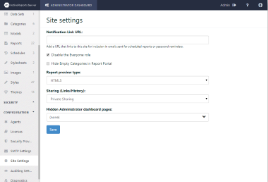ActiveReports Server lets you manage a number of site settings. The following settings are available to the administrator.
Notification Link URL
The Notification Link URL field allows you to enter the URL address of the server that hosts ActiveReports Server. The URL specified in the Notification Link URL field is included in the notification link that goes out to the users via email. When you schedule reports and choose Email as the delivery type, and As Link as your delivery method, the email that goes out to your users contains a link to the report location.
For example, if you enter 'http://localhost:3000'; in the Notification Link URL field, the following link is in the email notification.
http://localhost:3000/?view=changePassword&key=VAtHJJrldNySQdknuC15KcfQL6M
Disable the Everyone role
Check this option to disable the Everyone role that contains all users by default.
Hide Empty Categories in the Report Portal
Check this option to hide any system categories that do not have any reports.
Report preview type
ActiveReports Server provides you with an option to view your reports in the HTML5 Viewer or Flash Viewer. Select HTML5 or Flash from the Report preview type dropdown and click the Save button to apply the selected changes.
Sharing (Links/History)
ActiveReports Server allows you to provide different settings for scheduling links and history. Scheduling links and history are visible to the user depending upon the settings the administrator selects here. You can select from the following settings.
Public Access - Everyone can share links and history when scheduling.
Role Access - Select which roles can share links and history when scheduling.
Private Sharing - Select a particular user who can share links and history when scheduling.
Hidden Administrator dashboard pages
ActiveReports Server provides you with an option to hide pages from the Administrator dashboard. To hide a page in the dashboard, click beside the page name you want to hide and click the Save button. You can select multiple pages to hide in the Administrator dashboard.