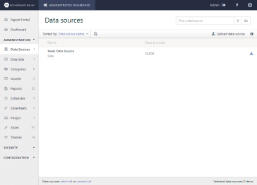ActiveReports Server provides you with the ability to upload, download or delete data sources from the Administrator dashboard. Data sources are files in RDSX format that contain data connection information. You can access data sources uploaded on ActiveReports Server to design reports in ActiveReports. See Server Shared Data Sources, for more information.
You can perform the following operations from the Data Sources page on the Administrator dashboard.
Download
- In the Administration section of the Administrator Dashboard, click Data Sources.
- On the Data Sources page, click the Download data source button next to the data source.
- The data source file is downloaded on your system in .rdsx format.
Upload
- In the Administration section of the Administrator Dashboard, click Data Sources.
- On the Data Sources page, click the Upload data source button.
- In the Upload an existing data source dialog that appears, you can either drop a data source file or click inside the dotted box to browse to a data source file.
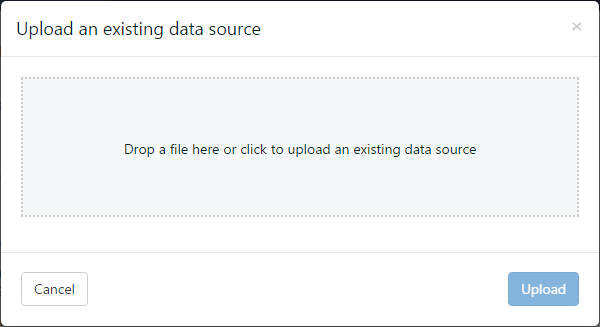
- In the Open dialog that appears, navigate to the *.rdsx file that you want to upload and click Open. The dialog closes and the file name appears in the dotted box.
- Click Upload to add the data source to the server.
Delete
- In the Administration section of the Administrator Dashboard, click Data Sources.
- On the Data Sources page, click the Delete data source button next to the data source. The data source is removed from the list.
Rename
- In the Administration section of the Administrator Dashboard, click Data Sources.
- On the Data Sources page, select a data source from the list, and then click the Data source properties button to display the data source properties.
- In the Name box, enter the name to update.
See Also