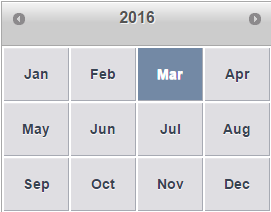Wijmo UI for the Web
Set Initial View

Building on the Quick Start example, you can set the initial view of your calendar by using the initialView option. The initialView option allows you to set different view options such as month, year and decade.
Drop down and copy code
| Copy and paste inside <head> tag |
Copy Code |
|---|---|
<script id="scriptInit" type="text/javascript"> $(document).ready(function () { $("#calendar1").wijcalendar({ initialView: 'month' }); }); </script> | |