This example binds the control to an Access database using the designer.
-
Open the designer and select the Data tab. For information on starting the designer, see Starting the Spread Designer. For more information on the Data tab, see Data Tab.
-
Select the From Access icon in the Data tab.
-
Select the fpnorthwinds.mdb file located in the Spread.NET 11 common folder.
-
Select the Products table. Select OK.

-
Select OK on the Import Data dialog to accept the default.
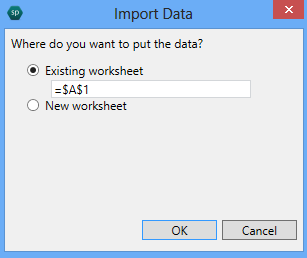
-
Select File, Apply and Exit in the designer.

For the next step, see Formatting the Database Column.