You can set the scroll bar appearance, height, width, and visibility.
You can hide or show the vertical or horizontal scroll bar. You can also set the width of the vertical scroll bar and the height of the horizontal scroll bar.
You can use the thumb bar (drag button) to scroll large areas of the control. Use the button with the arrow to scroll a row or column at a time. You can also specify whether to scroll after releasing the mouse with the ScrollBarTrackPolicy property.
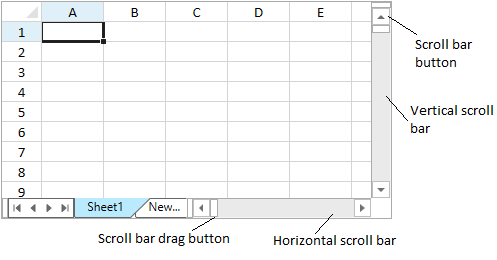
The control scrolls by default when selecting and dragging headers or cells outside of the current visible area.
Using Code
The following example sets properties for the scroll bar.
| CS |
Copy Code |
|---|---|
private void Window_Loaded(object sender, RoutedEventArgs e) { var style = new System.Windows.Style(); gcSpreadSheet1.HorizontalScrollBarStyle = style; gcSpreadSheet1.VerticalScrollBarStyle = style; gcSpreadSheet1.HorizontalScrollBarVisibility = System.Windows.Controls.ScrollBarVisibility.Visible; gcSpreadSheet1.VerticalScrollBarVisibility = System.Windows.Controls.ScrollBarVisibility.Visible; gcSpreadSheet1.HorizontalScrollBarHeight = 20; gcSpreadSheet1.VerticalScrollBarWidth = 20; gcSpreadSheet1.ScrollBarTrackPolicy = GrapeCity.Windows.SpreadSheet.UI.ScrollBarTrackPolicy.Both; gcSpreadSheet1.Invalidate(); } private void button1_Click(object sender, RoutedEventArgs e) { //Uncomment a method to test //gcSpreadSheet1.Sheets[0].SetActiveCell(10, 7); //gcSpreadSheet1.ShowActiveCell(GrapeCity.Windows.SpreadSheet.UI.VerticalPosition.Bottom, GrapeCity.Windows.SpreadSheet.UI.HorizontalPosition.Left); //gcSpreadSheet1.ShowCell(0, 0, 20, 10, GrapeCity.Windows.SpreadSheet.UI.VerticalPosition.Bottom, GrapeCity.Windows.SpreadSheet.UI.HorizontalPosition.Right); //gcSpreadSheet1.ShowColumn(0, 10, GrapeCity.Windows.SpreadSheet.UI.HorizontalPosition.Nearest); gcSpreadSheet1.ShowRow(0, 50, GrapeCity.Windows.SpreadSheet.UI.VerticalPosition.Center); gcSpreadSheet1.Invalidate(); } | |
| VB.NET |
Copy Code |
|---|---|
Private Sub Window_Loaded(sender As System.Object, e As System.Windows.RoutedEventArgs) Handles MyBase.Loaded Dim style As New System.Windows.Style() GcSpreadSheet1.HorizontalScrollBarStyle = style GcSpreadSheet1.VerticalScrollBarStyle = style GcSpreadSheet1.HorizontalScrollBarVisibility = System.Windows.Controls.ScrollBarVisibility.Visible GcSpreadSheet1.VerticalScrollBarVisibility = System.Windows.Controls.ScrollBarVisibility.Visible GcSpreadSheet1.HorizontalScrollBarHeight = 20 GcSpreadSheet1.VerticalScrollBarWidth = 20 GcSpreadSheet1.ScrollBarTrackPolicy = GrapeCity.Windows.SpreadSheet.UI.ScrollBarTrackPolicy.Both GcSpreadSheet1.Invalidate() End Sub Private Sub Button1_Click(sender As System.Object, e As System.Windows.RoutedEventArgs) Handles Button1.Click 'Uncomment a method to test 'GcSpreadSheet1.Sheets(0).SetActiveCell(10, 7) 'GcSpreadSheet1.ShowActiveCell(GrapeCity.Windows.SpreadSheet.UI.VerticalPosition.Bottom, GrapeCity.Windows.SpreadSheet.UI.HorizontalPosition.Left) 'GcSpreadSheet1.ShowCell(0, 0, 20, 10, GrapeCity.Windows.SpreadSheet.UI.VerticalPosition.Bottom, GrapeCity.Windows.SpreadSheet.UI.HorizontalPosition.Right) 'GcSpreadSheet1.ShowColumn(0, 10, GrapeCity.Windows.SpreadSheet.UI.HorizontalPosition.Nearest) GcSpreadSheet1.ShowRow(0, 50, GrapeCity.Windows.SpreadSheet.UI.VerticalPosition.Center) GcSpreadSheet1.Invalidate() End Sub | |
See Also