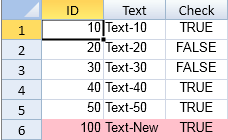You can add rows after binding.
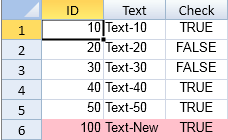
Using Code
This example adds rows after the last row.
| JavaScript |
Copy Code
|
|
window.onload = function(){
var spread = new GC.Spread.Sheets.Workbook(document.getElementById("ss"),{sheetCount:3});
var activeSheet = spread.getActiveSheet();
//Create a data table manually.
var sampleTable = [
{"ID":10, "Text":"Text-10", "Check":true},
{"ID":20, "Text":"Text-20", "Check":false},
{"ID":30, "Text":"Text-30", "Check":false},
{"ID":40, "Text":"Text-40", "Check":true},
{"ID":50, "Text":"Text-50", "Check":true}
];
//Bind the data table
spread.getActiveSheet().setDataSource(sampleTable);
$("#button1").click(function(){
console.log("The number of all rows in the datasource before addition:" + sampleTable.length);
var activeSheet = spread.getActiveSheet();
var row = activeSheet.getRowCount();
//Add rows after the last row
activeSheet.addRows(row, 1);
//Set data.
activeSheet.setValue(row, 0, 100);
activeSheet.setValue(row, 1, "Text-New");
activeSheet.setValue(row, 2, true);
activeSheet.getCell(row, -1).backColor("pink");
//Data table has been updated.
console.log("The number of all rows in the datasource after addition:" + sampleTable.length);
console.log("The value of the Text field in the last row of the datasource: " + sampleTable[sampleTable.length - 1].Text);
});
}
|
See Also