SpreadJS provides support for adding and customizing group shapes in the worksheets.
Typically, group shapes are generated when multiple drawing objects are clustered together in a spreadsheet. It is ideal to use group shapes in a scenario wherein users need to manage an integrated process quickly and efficiently while also optimizing the entire execution process of similar kind of tasks (like adding similar kind of style to two or more shapes, rotating or moving them together). This will not only save a considerable amount of time and efforts but will also help you in ensuring that the desired consistency in all the shapes is maintained.
Example
For instance, let's say you want to apply a similar kind of shape fill effect or simply want to rotate or move two or more shapes inserted in a worksheet. One way to do this would be - applying styles to every shape individually. However, this task can become too cumbersome and time consuming to handle. Instead, you can simply group all the shapes in the worksheet and apply the fill effect or rotation to the grouped shape.
An example screenshot of a group shape is shown below.
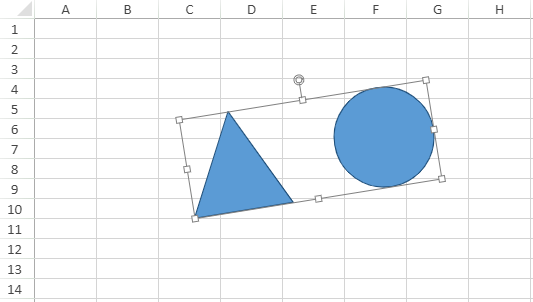
You can also ungoup the grouped shapes as and when you want.
Using Code
This example shows how to add group shapes in the worksheets.
| JavaScript |
Copy Code
|
|---|---|
|
window.onload = function () { // Add the shapes that you want to group var shape1 = sheet.shapes.add ("myShape1", GC.Spread.Sheets.Shapes.AutoShapeType.isoscelesTriangle, 150, 100, 100, 100); ("myShape2", GC.Spread.Sheets.Shapes.AutoShapeType.oval, 300, 100, 100, 100);
// Grouping Shapes
// Rotate the grouped shape groupShape.rotate(340); // If you want to ungroup the grouped shapes, you can use the following code: }; |
|
Note: SpreadJS doesn't support the following scenarios while integrating group shapes:
- Only the multi-selection behavior of shapes for group shapes is supported. All other UI actions only support single shape. Also, group shapes does not support custom padding.