You can use an Excel theme or style in Spread.Sheets. This requires that a style link is added to the head section of the aspx page. For example:
<link rel="stylesheet" href="css/gc.spread.sheets.excel2013white.11.0.0.css" />
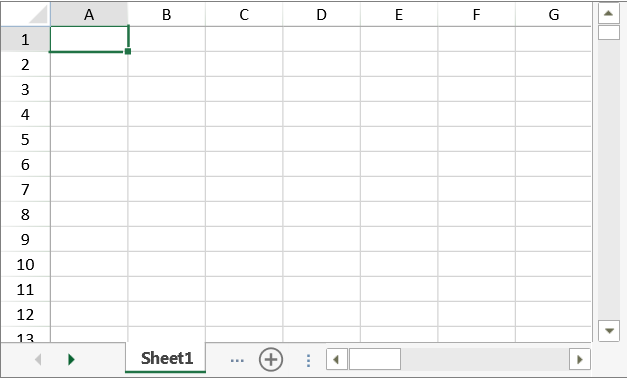
The Excel 2013 theme also applies to the tab strip and scroll bars.
The following themes are available:
| Name | CSS File |
| Excel 2007 | gc.spread.sheets.11.0.0.css |
| Excel 2013 White | gc.spread.sheets.excel2013white.11.0.0.css |
| Excel 2013 Light Gray | gc.spread.sheets.excel2013lightGray.11.0.0.css |
| Excel 2013 Dark Gray | gc.spread.sheets.excel2013darkGray.11.0.0.css |
| Excel 2016 Colorful | gc.spread.sheets.excel2016colorful.11.0.0.css |
| Excel 2016 Dark Gray | gc.spread.sheets.excel2016darkGray.11.0.0.css |
You can also combine the Excel theme with other themes such as the bootstrap theme. For example:
<link rel="stylesheet" href="css/gc.spread.sheets.excel2013white.11.0.0.css" />
<link rel="stylesheet" href="css/bootstrap/bootstrap.min.css" title="aa" />
<link rel="stylesheet" href="css/bootstrap/bootstrap-theme.min.css" title="aa" />
Use the refresh method if you change a theme.