A formula text box is displayed when editing or creating formulas at run time. The formula text box displays built-in formulas, table names, column names in tables, and custom names.
You can use the formula text box to change the cell or cell ranges referenced by the formula. You can also use the formula text box to add formulas from another sheet.
A border is displayed when using the mouse to select a cell range for a formula. Place the pointer at any of the four corners of the formula text box and the pointer changes to a double arrow. Click and drag to expand the selected cell range. For example, type "=SUM(C1" in a cell and then use the mouse to select a cell range.
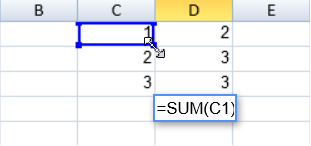
A different border color is used for a second cell or range.
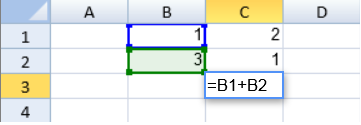
The structured reference range for a table or a custom name range is highlighted after typing the text in the formula text box.
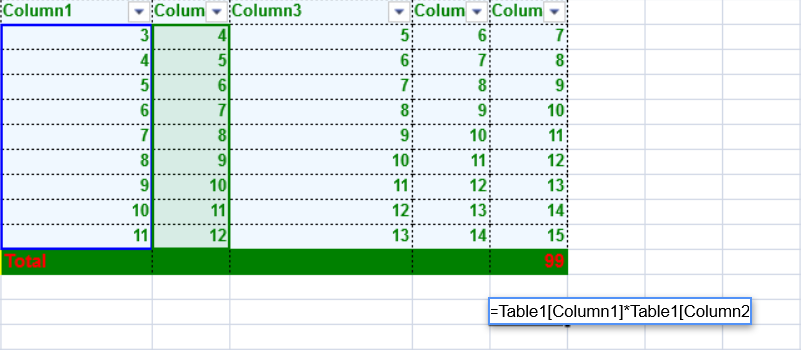
A list of formula names is displayed when typing a name. Press the Tab key to select the highlighted name.
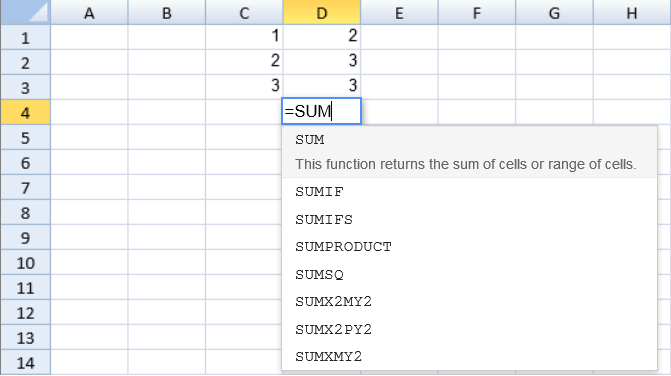
You can also use the formula text box to select a different cell or cell range. Place the pointer on the border of the formula text box and use the cross shape pointer to click and drag the formula text box to a new location.

Use the following instructions to add a formula on Sheet1 that references Sheet2:
- Add the formula on Sheet1.

- Select the Sheet2 tab.
- Select the cell or range.
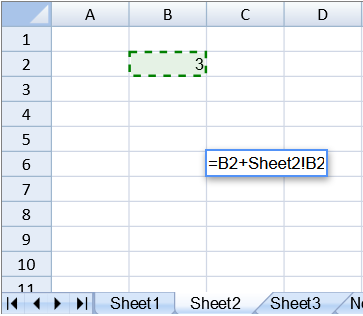
- Type any additional formula characters.
- Press Enter.

You can use the following shortcut keys to change the cell or cell range selection while entering formulas.
| Shortcut Key | Action |
| Shift+Left | SelectionLeft |
| Shift+Right | SelectionRight |
| Shift+Up | SelectionUp |
| Shift+Down | SelectionDown |
| Shift+Home | SelectionHome |
| Ctrl+Shift+Left | SelectionHome |
| Shift+End | SelectionEnd |
| Ctrl+Shift+Right | SelectionEnd |
| Shift+PageUp | SelectionPageUp |
| Shift+PageDown | SelectionPageDown |
| Ctrl+Shift+Up | SelectionTop |
| Ctrl+Shift+Down | SelectionBottom |
| Ctrl+Shift+Home | SelectionFirst |
| Ctrl+Shift+End | SelectionLast |
| Ctrl + Down | NavigationBottom |
| Down | NavigationDown |
| End | NavigationEnd |
| Ctrl+Right | NavigationEnd |
| Ctrl+Home | NavigationFirst |
| Home | NavigationHome |
| Ctrl+Left | NavigationHome |
| Ctrl+End | NavigationLast |
| Left | NavigationLeft |
| PageDown | NavigationPageDown |
| Ctrl+PageUp | NavigationPreviousSheet |
| Ctrl+PageDown | NavigationNextSheet |
| PageUp | NavigationPageUp |
| Right | NavigationRight |
| Ctrl+Up | NavigationTop |
| Up | NavigationUp |