You can run Spread Designer as a stand-alone application independent of Visual Studio. For many developers who want to create and share designs, this is a quick way to design FpSpread-based applications and save them off as either XML or Excel-compatible files. Practically all of the functionality you expect from the Spread Designer is available in this stand-alone application except those features that involve applying to and reverting from the form in Visual Studio.
To run the Spread Designer as a stand-alone application, simply run the Spread Designer executable installed in the bin directory.
You can create a shortcut to the EXE file or work with the Spread Designer application as you would any other application in Windows.
You can also show the Spread Designer at run time. Add the FpSpreadDesigner component to the form at design time and use the Show method in the FpSpreadDesigner class to display the component at run time.
The items that are not available in the Spread Designer when run as a stand-alone application are grayed out or not selectable, as shown in this figure.
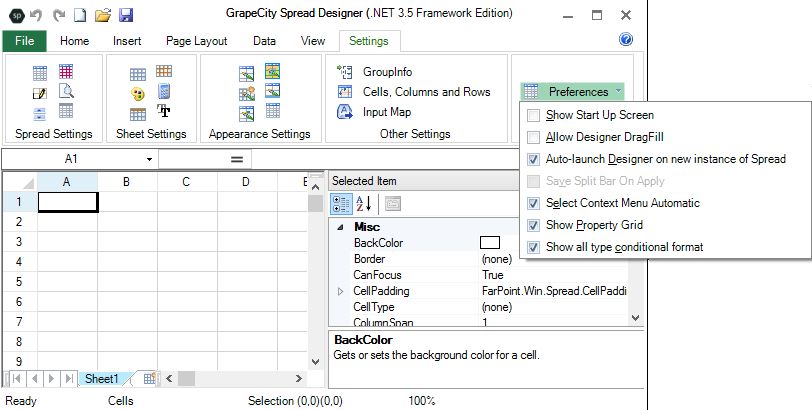
If you wish to save your work, be sure to save the design as a file using the Save or Save As option from the File menu.
For more information about Spread Designer, return to the Introduction to Spread Designer.