You can specify the various delimiters for opening the text file by setting the options in the Custom File Options dialog of the Spread Designer. This dialog appears in Spread Designer when you open a text file (File menu > Open).
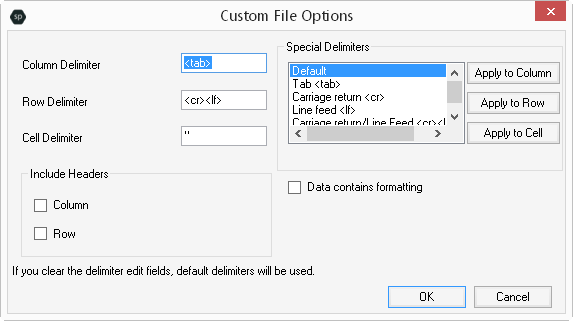
The Custom File Options dialog provides the following items:
|
Item |
Description |
|---|---|
|
Column Delimiter |
Set the character or characters that serve as the column delimiter (often a tab, such as in tab-delimited files) |
|
Row Delimiter |
Set the character or characters that serve as the row delimiter (often a carriage return or line-feed) |
|
Cell Delimiter |
Set the character or characters that serve as the cell delimiter (often double quotes) |
|
Include Headers |
Set whether to treat the first column and row of data as headers |
|
Special Delimiters |
Insert special characters in the delimiters boxes using the controls in this area |
|
Data contains formatting |
Set whether the data includes formatting |
For more information on the options for opening a custom text file, refer to Opening a Custom Text File in the Developer’s Guide. For more information on how to do this in code, refer to the LoadTextFile methods.