You can display a pop-up calendar in the date-time cell as shown in the following image.
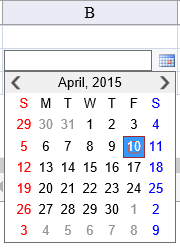
Set the ShowPopupButton property to True to display the calendar. Double-click the cell to enter edit mode and then click or tap on the drop-down button to show the calendar. Select a date and then press the Enter key to finish editing the cell.
Example
This example allows the calendar to be displayed.
| C# |
Copy Code
|
|---|---|
FarPoint.Web.Spread.DateTimeCellType datecell = new FarPoint.Web.Spread.DateTimeCellType(); datecell.ShowPopupButton = true; FpSpread1.ActiveSheetView.Columns[1].Width = 175; FpSpread1.ActiveSheetView.Cells[1,1].CellType = datecell; |
|
| VB |
Copy Code
|
|---|---|
Dim datecell As New FarPoint.Web.Spread.DateTimeCellType() datecell.ShowPopupButton = True FpSpread1.ActiveSheetView.Columns(1).Width = 175 FpSpread1.ActiveSheetView.Cells(1, 1).CellType = datecell |
|
See Also