You can add floating pictures to the sheet.
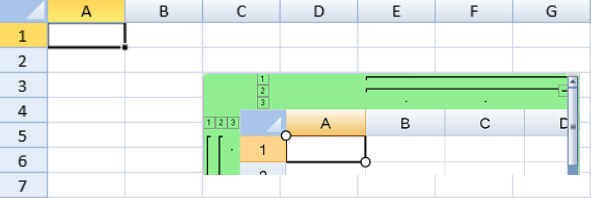
You can set a backcolor, border, and stretch the picture using the Picture class.
You can select floating pictures by using the left or right mouse button. You can use the Tab key or Shift+Tab to navigate between multiple floating pictures. You can select multiple floating pictures by holding down Ctrl or Shift while clicking the right mouse button.
You can cut, copy, or paste the floating picture with standard shortcut keys. You can also use undo and redo actions with floating pictures.
Using Code
This example adds a floating picture to the sheet using the addPicture method.
| JavaScript |
Copy Code
|
|---|---|
| activeSheet.addPicture("f2","tsoutline.png",2,2,6,6); | |
See Also