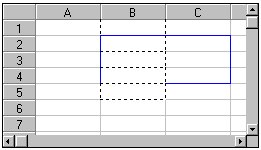Customizing Cell Borders
Overview
You can specify whether a cell or group of cells has a border. A group of cells can be a row, a column, a range of cells, or an entire sheet. If you have a border, it can be displayed on the left, right, top, or bottom, or around all four sides of a cell or cell range.
A border can be displayed as a solid, dashed, dotted, dash-dot, or dash-dot-dot line in regular and fine line weights. By default, no border is displayed.
You can customize the border color of a cell, a column, a row, a block of cells, or the entire sheet. If you want to specify the border color for a button cell, see Setting the Border Color for Button Cells.
You can specify more than one style and color for the same cell, column, row, or block of cells. The cell borders are drawn from left to right and top to bottom in the sheet. If two adjacent borders have a different style or color, the last one drawn has precedence and is the one that is displayed.
Cell borders reflect the precedence used by the sheet to determine the characteristics for sheet elements. That is, cell settings override row, column, and sheet settings, in that order. For more information, see Precedence of Settings.
Notes:
|
Borders are different from grid lines in that they create a border around a cell or group of cells rather than distinguishing rows and columns. For more information about grid lines, see Customizing Grid Lines.
| Note: The top and left borders of the cell displayed in the top-left corner of the sheet are not displayed. Keep this in mind if you choose not to display a border for the Spread control or headers for the sheet, as the result might be visually confusing. |