Creating a Combo Box Cell Using the FarPoint fpCombo Control
You can enhance a Spread combo box cell by using the drop-down list portion of the fpCombo control, the customizable, powerful combo box control provided in the List ProTM product.
In the following illustration, column 2, row 1 of the fpSpread control is a combo box cell that contains the List Pro combo box control. The list of the fpCombo control is bound to the BIBLIO.MDB database and the Author record source.
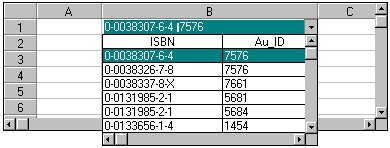
| Tip: The combo box data you enter using the Spread TypeComboBoxList or TypeComboBoxString properties will supersede the data contained in the fpCombo control. |
The following fpCombo control properties are ignored when the fpCombo control is used in a combo box cell.
| ColumnBound | EditHeight | ListWidth | SelLength |
| ComboGap | GrayAreaColor | MaxDrop | SelStart |
| DataField | ListDown | MaxEditLen | SelText |
| DataSource | ListLeftOffset | MouseOverArea | Style |
The following fpSpread control properties will not return the correct values when the fpCombo control is used in a combo box cell.
:
| TypeComboBoxCount | TypeComboBoxList |
| TypeComboBoxEditable | TypeComboBoxString |
Some of the samples provided with the Spread control illustrate how to use the fpSpread control and the fpCombo control together. When you install Spread using the default settings, the samples are installed in the product's \SAMPLES directory.





