In this tutorial, you will learn how to set up the TDBContainer3D control.
-
Start a new project.
-
From the Visual Basic Project menu, select Components, then check the box labeled ComponentOne True DBContainer3D 8.0. Click OK to add the TDBContainer3D control icons to the toolbox. The TDBContainer3D icon looks like this:

-
Place a True DBContainer3D control (TDBContainer3D1) on the form (Form1) as shown in the following figure.
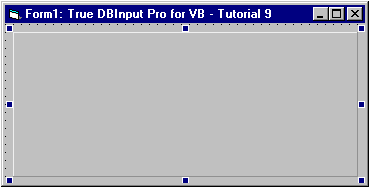
-
Using the Effects property page of TDBContainer3D1, move to the last Effect object in the Effects collection and click on the Insert button, set the Key:controls to DblRaised, click on the BackColor button and select a back color (in this case the light purple from the Standard Colors color set). Set BevelOuter to 4, BevelInner to 4, and BevelSpace to 4.
-
Using the General property page of TDBContainer3D1, select DblRaised from the combo box. Click the OK button or the Apply button of the property page.
Run the program and observe the following:
-
The form should look like the following figure:
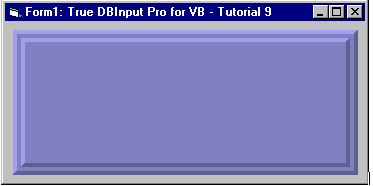
This concludes Tutorial 9.