In this tutorial, you will learn how to use the calendar control with the TDBDate control. The following sample overrides the built-in calendar with the calendar that will be set up on a second form.
-
Start a new project.
-
From the Visual Basic Project menu, select Components, then check the box labeled ComponentOne True DBCalendar 8.0. Click OK to add the TDBCalendar and control icon to the toolbox.
-
Place a True DBDate control (tdbDate) on the form (Form1) as shown in the following figure.
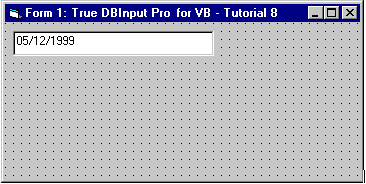
-
Add a new Form (Form2) to the project and place a True DBCalendar control (tdbCalendar) and command button (btnOk) on the form (Form2) as shown in the following figure.
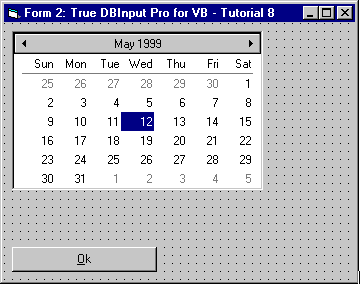
-
Using the Button property page of tdbDate, set the DropDown (calendar) Position to 1 – Outside Control, and Visible to True. For the Spin button, setthe Position to 0 – Inside Control, Increment to 1, and Visible to True.
-
Using the Value property page of TDBDate, set the MinDate property to 100/1/1 and MaxDate to 2099/12/31.
-
This code will set the date to the current date.
Example Title Copy CodePrivate Sub Form_Load() ' Set date to today. TDBDate1.Value = Now End Sub -
This code will set the dropdown calendar.
Example Title Copy CodePrivate Sub TDBDate1_DropOpen(NoDefault As Boolean) ' Ignore the internal calendar. NoDefault = True ' Need to have the calendar reflect the current date. Form2. TDBCalendar1.Value = TDBDate1.Value ' The date range also needs to be the same. Form2. TDBCalendar1.MinDate = TDBDate1.MinDate Form2. TDBCalendar1.MaxDate = TDBDate1.MaxDate ' Show the custom calendar control. Form2.Show vbModal End Sub -
This code will verify the date entered.
Example Title Copy CodePrivate Sub TDBDate1_InvalidValue(Restore As Boolean) ' By setting the Restore param to False, the previous value will not be restored, and the date will reset to Null. Restore = False End Sub -
When the OK button is clicked on Form2, the selected date will be applied back to the Date control. The code is as follows:
Example Title Copy CodePrivate Sub btnOk_Click() ' Apply selected date back to control. Form1.TDBDate.Value = TDBCalendar1.Value ' Close form for [Esc] or [Cr] key. Unload Me End Sub -
When the ENTER or ESCAPE keys are pressed, this code will cause the focus to go back to Form1.
Example Title Copy CodePrivate Sub TDBCalendar1_KeyDown(KeyCode As Integer, Shift As Integer) ' Process the [Esc] and [Cr] keys. If KeyCode = vbKeyEscape Or KeyCode = vbKeyReturn Then ' Apply selected date back to control. If KeyCode = vbKeyReturn Then Form1. TDBDate1.Value = TDBCalendar1.Value End If ' Close form for [Esc] or [Cr] key. Unload Me End If End Sub
Run the program and observe the following:
The built-in calendar for the TDBDate control was replaced by the TDBCalendar control.
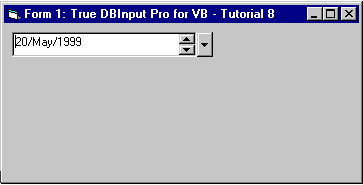
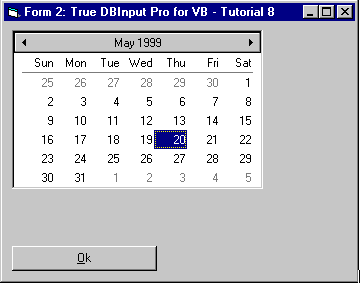
This concludes Tutorial 8.