This tutorial shows how to work with time zones with the TDBTZoneX object.
-
Start a new project.
-
From the Visual Basic Project menu, select References, then check the box labeled ComponentOne True DBZoneX 8.0 Click OK to add the TDBTZoneX object to the project.
-
Place a ListBox (lstDetail) on the form (Form1) as shown in the following figure.
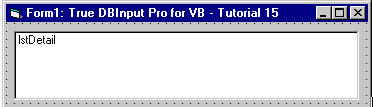
-
We will use code to calculate the financial information that is displayed to the ListBox.
Example Title Copy CodePrivate Sub Form_Load() Dim objTZ As New TDBTZoneX6Lib.tdbTZoneX Dim NewYork As TDBTZoneX6Lib.DSTStyle Dim srcDate As Variant Dim retDate As Variant Set NewYork = objTZ.DSTStyles.Add(, "NY", "New York") ' Setting up the style attributes. With NewYork .EndDay = 0 .EndMonth = dbiOctober .EndWeekday = dbiSunday .EndWhichWeek = dbiLastInMonth .EndTime = 120 .StartDay = 0 .StartMonth = dbiMarch .StartWeekday = dbiSunday .StartWhichWeek = dbi1stInMonth .StartTime = 120 .TimeOffset = 60 End With srcDate = "1999/08/15 09:00:00" lstDetail.AddItem "Tokyo time: " & srcDate ' Calculating time difference between Tokyo and New York. retDate = objTZ.WorldTimeCalc(srcDate, dbiTokyo, , dbiEastern, NewYork) lstDetail.AddItem "New York time: " & retDate End Sub
Run the program and observe the following:
The output is the current date and time in New York and Tokyo, each in a different format.
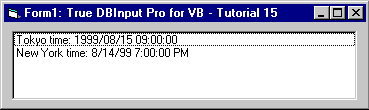
This concludes Tutorial 15.