This tutorial shows how the TDBDTCalcX object can be used with the TDBHolidayX object.
-
Start a new project.
-
From the Visual Basic Project menu, select References, then check the box labeled ComponentOne True DBDateCalcX 8.0 and ComponentOne True DBHolidayX 8.0 Click OK to add the TDBDTCalcX and TDBHolidayX objects to the project.
-
Place a ListBox (lstDetail) and a Command button (cmdCalc) on the form (Form1) as shown in the following figure.
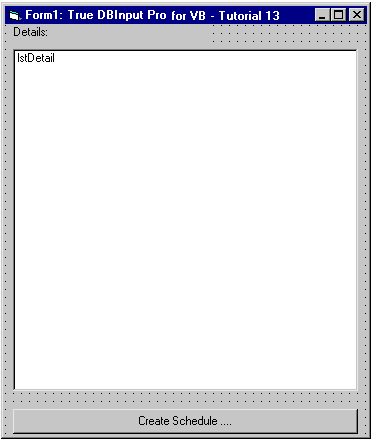
-
We will use code to calculate the financial information which is displayed to the ListBox.
Example Title Copy Code' Process this event to display detail info for the schedule Sub cmdCalc_Click() ' Make an instance of the TDBDTCalcX object Dim objcalc As New TDBDTCalcX6Lib.TDBDTCalcX Dim HolidayMgr As New TDBHolidayX Dim StartDate As Date Dim m_1stPhs, m_2ndPhs, m_3rdPhs Dim n1stTotal As Double Dim n2ndTotal As Double Dim n3rdTotal As Double ' Setup the weekend rests. ' Sunday rest all weeks. HolidayMgr.WeekRests(1) = -1 ' Second and Forth Saturday are rest. HolidayMgr.WeekRests(7) = 2 Or 4 StartDate = "1998/2/15" With objcalc ' Set how many days make up a month and how many hours make up a day. .DaysPerMonth = 20 .HoursPerDay = 24 ' Initialize the amount of days to zero. .InitValue ' Add the amount of time required for the 1st phase tasks. ' 10 days for designing. .CalcValue 10, dbiCalcDays ' 5 days for reviewing the design. .CalcValue 5, dbiCalcDays ' 10 days to document. .CalcValue 10, dbiCalcDays n1stTotal = .GetTotals(dbiTtDays) ' Include the starting day. m_1stPhs = HolidayMgr.DaysFromNow(StartDate, n1stTotal - 1, dbiWorkdays) ' Add the amount of time required for the 2nd phase tasks. ' 2 months and 10 days for development. .CalcValue 2, dbiCalcMonths .CalcValue 10, dbiCalcDays ' 15 days for testing. .CalcValue 15, dbiCalcDays n2ndTotal = .GetTotals(dbiTtDays) - n1stTotal m_2ndPhs = HolidayMgr.DaysFromNow(m_1stPhs + 1, n2ndTotal, dbiWorkdays) ' Add the amount of time required for the 3rd phase tasks. ' 10 days for manual work. .CalcValue 10, dbiCalcDays ' 5 days for the final touch up. .CalcValue 5, dbiCalcDays n3rdTotal = .GetTotals(dbiTtDays) - (n1stTotal + n2ndTotal) m_3rdPhs = HolidayMgr.DaysFromNow(m_2ndPhs + 1, n3rdTotal, dbiWorkdays) End With ' Display the result to the list box. With lstDetail .AddItem String(40, "-") .AddItem "Schedule for the True DBInput Project:" .AddItem "1st phase:" .AddItem vbTab & StartDate & " - " & m_1stPhs .AddItem "2nd phase:" .AddItem vbTab & HolidayMgr.DaysFromNow(m_1stPhs, 1, dbiWorkdays) & " - " & m_2ndPhs .AddItem "3rd phase:" .AddItem vbTab & HolidayMgr.DaysFromNow(m_2ndPhs, 1, dbiWorkdays) & " - " & m_3rdPhs .AddItem "Total Required Days: " & objcalc.GetTotals(dbiTtDays) End With Set objcalc = Nothing End Sub
Run the program and observe the following:
When you click the command button, the following results will be displayed in the list box:

This concludes Tutorial 13.