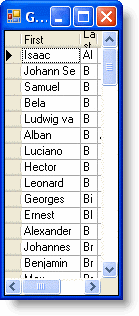To expand or shrink columns during grid resizing, set the SpringMode property to True and the MinWidth property for each column. This can be done either in the designer or in code.
In the Designer
To expand or shrink columns during grid resizing in the designer, complete the following steps:
- Open the C1TrueDBGrid Designer. For information on how to access the C1TrueDBGrid Designer, see Accessing the C1TrueDBGrid Designer.
- Click the Split tab in the left pane.
- Locate the SpringMode property and set it to True.
Alternatively, the SpringMode property can also be in the Properties window. - Select the First column in the right pane by clicking on it.
The column can also be selected by choosing First from the drop-down list in the toolbar. - Click the Display Column tab in the left pane.
- Locate the MinWidth property and set it to 50.
- Click OK to close the designer.
In Code
To expand or shrink columns during grid resizing in code, complete the following steps:
- Set the SpringMode property to True by adding the following code to the Form_Load event:
To write code in Visual Basic
Visual Basic Copy CodeMe.C1TrueDBGrid1.SpringMode = True
To write code in C#
C# Copy Codethis.c1TrueDBGrid1.SpringMode = true;
- Set the MinWidth property to 50 for the First column:
To write code in Visual Basic
Visual Basic Copy CodeMe.C1TrueDBGrid1.Splits(0).DisplayColumns("First").MinWidth = 50To write code in C#
C# Copy Codethis.c1TrueDBGrid1.Splits[0].DisplayColumns["First"].MinWidth = 50;
What You've Accomplished
When the grid is resized horizontally, the columns will expand or shrink proportionally, except for the First column which will only shrink to 50: