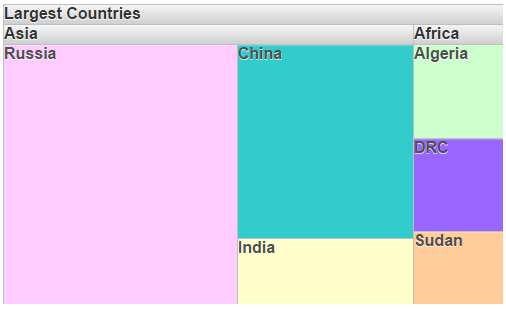The following steps are for an application created on Visual Studio 2012. The steps may differ slightly based on the version of Visual Studio you use.
Step 1 of 2: Add TreeMap to the Web Form
- In Visual Studio, create a new ASP.Net WebApplication and add a new Web Form.
- In the Toolbox, locate the TreeMap control and drag it onto the Web Form.
If you cannot find the control in the toolbox, right click and select Choose Items and locate the TreeMap control in the Choose ToolBox Items dialog box.
- Right click the control and select Properties from the context menu to open the Properties window.
- Set the Height to 300px and Width to 500px.
Step 2 of 2: Add Regions to TreeMap
In this step, we add regions on three levels to the TreeMap. These levels represent the world, two continents and countries inside the continents. The area assigned to each region is determined by the value assigned to it.
In the Designer
- Select the TreeMap control and click the smart tag to open the TreeMap Tasks Menu.
- Click Items. This opens the TreeMapItem Collection Editor.
- Click the Add button and add a region at level 0, to the TreeMap.
- Set the Label as Largest Countries and Value as 36570549.
- Click the ellipsis button (...) next to Items property to open the TreeMapItem Collection Editor again.
- Click the Add button two times to add sub-regions for continents at level 1.
While setting the Value for sub-regions, remember that the sum of the Values of all the sub-regions should be equal to the Value of their parent region.
- Set the Label for Item 1 as Asia and set the Value as 29982466.
- Set the Label for Item 2 as Africa and set the Value as 6588083.
- Similarly, add three sub-regions for countries (at level 2) to each continent, using the TreeMapItem Collection Editor .
- Set the Label, Value and Color for the regions at level 2, as shown below:
Asia Property Value Item 1 Color #FFCCFF Label Russia Value 17098242 Item 2 Color #33CCCC Label China Value 9596961 Item 3 Color #FFFFCC Label India Value 3287263 Africa Item 1 Color #CCFFCC Label Algeria Value 2381741 Item 2 Color #9966FF Label DRC Value 2344858 Item 3 Color #FFCC99 Label Sudan Value 1861484 - Click OK and close all the TreeMapItem Collection Editors.
- Press F5 to run the project.
You can also set the MaxColor, MaxColorValue, MinColor, MinColorValue, MidColor and MidColorValue for the parent regions instead of setting the color for all regions at the lowest level. The TreeMap control sets the color for the children regions itself, based on the color combinations entered. Please see the topic Color for more information.
In Source View
Add the following markup within the <c1:C1TreeMap></c1:C1TreeMap>tags, to add regions to the TreeMap control:
| Source View |
Copy Code
|
|---|---|
<Items> <c1:TreeMapItem Label="Largest Countries" Value="36570549" > <Items> <c1:TreeMapItem Label="Asia" Value="29982466"> <Items> <c1:TreeMapItem Color="#FFCCFF" Label="Russia" MaxColorValue="0" MidColorValue="0" MinColorValue="0" Value="17098242" > </c1:TreeMapItem> <c1:TreeMapItem Color="#33CCCC" Label="China" MaxColorValue="0" MidColorValue="0" MinColorValue="0" Value="9596961"> </c1:TreeMapItem> <c1:TreeMapItem Color="#FFFFCC" Label="India" MaxColorValue="0" MidColorValue="0" MinColorValue="0" Value="3287263"> </c1:TreeMapItem> </Items> </c1:TreeMapItem> <c1:TreeMapItem Label="Africa" Value="6588083"> <Items> <c1:TreeMapItem Color="#CCFFCC" Label="Algeria" MaxColorValue="0" MidColorValue="0" MinColorValue="0" Value="2381741" > </c1:TreeMapItem> <c1:TreeMapItem Color="#9966FF" Label="DRC" MaxColorValue="0" MidColorValue="0" MinColorValue="0" Value="2344858" > </c1:TreeMapItem> <c1:TreeMapItem Color="#FFCC99" Label="Sudan" MaxColorValue="0" MidColorValue="0" MinColorValue="0" Value="1861484"> </c1:TreeMapItem> </Items> </c1:TreeMapItem> </Items> </c1:TreeMapItem> </Items> |
|
In Code
Add the following code to the Page_Load event, to add regions to the TreeMap control.
To write code in C#
| C# |
Copy Code
|
|---|---|
// create and add regions on level 0 TreeMapItem largestcountries = new TreeMapItem(); largestcountries.Label = "Largest Countries"; largestcountries.Value = 36570549; C1TreeMap1.Items.Add(largestcountries); // create and add regions on level 1 TreeMapItem[] continents = new TreeMapItem[2]; for (int i = 0; i < 2; i++) continents[i] = new TreeMapItem(); continents[0].Label = "Asia"; continents[1].Label = "Africa"; continents[0].Value = 29982466; continents[1].Value = 6588083; for (int i = 0; i < 2; i++) C1TreeMap1.Items[0].Items.Add(continents[i]); // create and add regions on level 2, continent 1 TreeMapItem[] countries1 = new TreeMapItem[3]; for (int i = 0; i < 3; i++) countries1[i] = new TreeMapItem(); countries1[0].Label = "Russia"; countries1[1].Label = "China"; countries1[2].Label = "India"; countries1[0].Value = 17098242; countries1[1].Value = 9596961; countries1[2].Value = 3287263; countries1[0].Color = System.Drawing.ColorTranslator.FromHtml("#FFCCFF"); countries1[1].Color = System.Drawing.ColorTranslator.FromHtml("#33CCCC"); countries1[2].Color = System.Drawing.ColorTranslator.FromHtml("#FFFFCC"); ; for (int i = 0; i < 3; i++) C1TreeMap1.Items[0].Items[0].Items.Add(countries1[i]); // create and add regions on level 2, for continent 2 TreeMapItem[] countries2 = new TreeMapItem[3]; for (int i = 0; i < 3; i++) countries2[i] = new TreeMapItem(); countries2[0].Label = "Algeria"; countries2[1].Label = "DRC"; countries2[2].Label = "Sudan"; countries2[0].Value = 2381741; countries2[1].Value = 2344858; countries2[2].Value = 1861484; countries2[0].Color = System.Drawing.ColorTranslator.FromHtml( "#CCFFCC"); countries2[1].Color = System.Drawing.ColorTranslator.FromHtml("#9966FF"); countries2[2].Color = System.Drawing.ColorTranslator.FromHtml("#FFCC99"); for (int i = 0; i < 3; i++) C1TreeMap1.Items[0].Items[1].Items.Add(countries2[i]); |
|
To write code in VB
| Visual Basic |
Copy Code
|
|---|---|
' create and add regions on level 0 Dim largestcountries As New TreeMapItem() largestcountries.Label = "Largest Countries" largestcountries.Value = 36570549 C1TreeMap1.Items.Add(largestcountries) ' create and add regions on level 1 Dim continents As TreeMapItem() = New TreeMapItem(1) {} For i As Integer = 0 To 1 continents(i) = New TreeMapItem() Next continents(0).Label = "Asia" continents(1).Label = "Africa" continents(0).Value = 29982466 continents(1).Value = 6588083 For i As Integer = 0 To 1 C1TreeMap1.Items(0).Items.Add(continents(i)) Next ' create and add regions on level 2, continent 1 Dim countries1 As TreeMapItem() = New TreeMapItem(2) {} For i As Integer = 0 To 2 countries1(i) = New TreeMapItem() Next countries1(0).Label = "Russia" countries1(1).Label = "China" countries1(2).Label = "India" countries1(0).Value = 17098242 countries1(1).Value = 9596961 countries1(2).Value = 3287263 countries1(0).Color = System.Drawing.ColorTranslator.FromHtml("#FFCCFF") countries1(1).Color = System.Drawing.ColorTranslator.FromHtml("#33CCCC") countries1(2).Color = System.Drawing.ColorTranslator.FromHtml("#FFFFCC") For i As Integer = 0 To 2 C1TreeMap1.Items(0).Items(0).Items.Add(countries1(i)) Next ' create and add regions on level 2, for continent 2 Dim countries2 As TreeMapItem() = New TreeMapItem(2) {} For i As Integer = 0 To 2 countries2(i) = New TreeMapItem() Next countries2(0).Label = "Algeria" countries2(1).Label = "DRC" countries2(2).Label = "Sudan" countries2(0).Value = 2381741 countries2(1).Value = 2344858 countries2(2).Value = 1861484 countries2(0).Color = System.Drawing.ColorTranslator.FromHtml("#CCFFCC") countries2(1).Color = System.Drawing.ColorTranslator.FromHtml("#9966FF") countries2(2).Color = System.Drawing.ColorTranslator.FromHtml("#FFCC99") For i As Integer = 0 To 2 C1TreeMap1.Items(0).Items(1).Items.Add(countries2(i)) Next |
|
What You've Accomplished
When you run the project, notice that the countries are displayed in the color assigned to them. Left click the label or a region to expand a region. Right click to go back to the previous region.