Licensing for Silverlight Edition is similar to licensing in other ComponentOne products but there are a few differences to note.
Initially licensing in handled similarly to other ComponentOne products. When a user decides to purchase a product, he receives an installation program and a Serial Number. During the installation process, the user is prompted for the serial number that is saved on the system.
In Silverlight Edition, when a control is dropped on a form, a license nag dialog box appears one time. The nag screen appears similar to the following image:
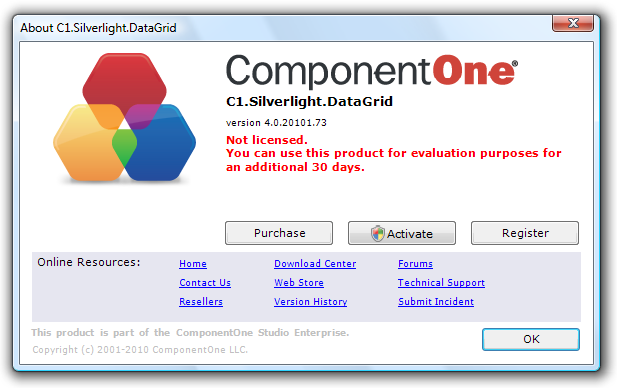
The About dialog box displays version information, online resources, and (if the control is unlicensed) buttons to purchase, activate, and register the product.
All ComponentOne products are designed to display licensing information at run time if the product is not licensed. None will throw licensing exceptions and prevent applications from running. Each time an unlicensed Silverlight application is run; end-users will see the following pop-up dialog box:
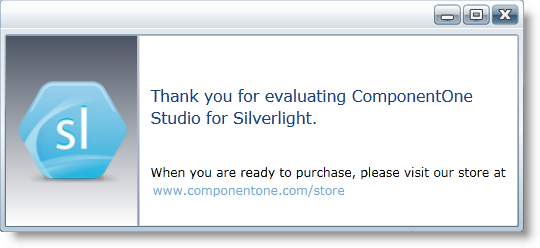
To stop this message from appearing, enter the product's serial number by clicking the Activate button on the About dialog box of any ComponentOne product, if available, or by rerunning the installation and entering the serial number in the licensing dialog box. To open the About dialog box, right-click the control and select the About option:
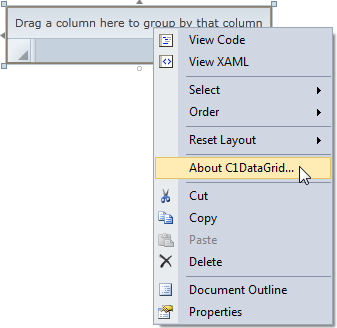
Note that when the user modifies any property of a ComponentOne Silverlight control in Visual Studio or Blend, the product will check if a valid license is present. If the product is not currently licensed, an attached property will be added to the control (the C1NagScreen.Nag property). Then, when the application executed, the product will check if that property is set, and show a nag screen if the C1NagScreen.Nag property is set to True. If the user has a valid license the property is not added or is just removed.
One important aspect of this of this process is that the user should manually remove all instances of c1:C1NagScreen.Nag="true" in the XAML markup in all files after registering the license (or re-open all the files that include ComponentOne controls in any of the editors). This will ensure that the nag screen does not appear when the application is run.