In this step you will apply a built-in theme to your Ribbon application using C1ThemeController component.
- Add the C1ThemeController from the Toolbox onto your form. (The C1ThemeController is provided by the C1.Win.C1Themes.4 assembly; if you don't see it in your toolbox you can add it manually).
Note: Reference to C1.C1Zip.4.dll is required in a project that uses C1ThemeController.
C1ThemeController dialog box appears.
This enables you to select the application-wide default theme, the current controller’s default theme, and themes for all supporting controls already on the form. Note that the same dialog is also available through the Set Themes action on the C1ThemeController tasks menu. - Set the desired theme, and click OK. For example, on applying Office2016White theme, your application appears as shown in the following image.
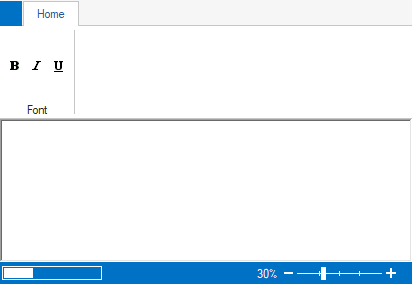
For more information on how to apply themes in C1 controls, see Applying Themes to your Application.
You have successfully added the C1ThemeController component and applied theme to your application. Next, you will load a rich text file (RTF) for editing.