To begin, create a Visual Studio WinForms project and add the C1Ribbon and C1StatusBar controls to your application. For more information on creating a new project, see Creating a .NET Project.
To set up your new Ribbon Form, follow these steps:
- Add the C1Ribbon control to the Ribbon Form:
From the Toolbox, double-click the C1Ribbon control to add it to your form. The Ribbon docks at the top of the Ribbon form. - Add the C1StatusBar control to the Ribbon Form:
From the Toolbox, double-click the C1StatusBar control to add it to your form. The status bar docks at the bottom of the Ribbon Form. -
Add the RichTextBox control to the Ribbon Form:
- From the Toolbox, double-click the RichTextBox control to add it to your form.
- From the Properties window, set the RichTextBox1.Dock property to Fill.
-
Create a Ribbon Form:
Change the Windows Form to a Ribbon Form by modifying the code that declares your form:
In Visual Basic Language:- From the Solution Explorer, click the Show All Files button in the toolbar.
- From the Solution Explorer window, expand the Form1.vb node to reveal the Form's Designer.
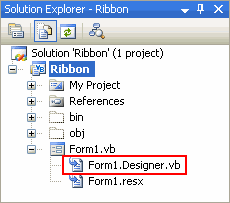
- Double-click Form1.Designer.vb to open the Code Editor.
In C# Language:
To open the Code Editor, right-click the Windows Form and select View Code.
Continue in all Languages:
In the Code Editor, replace the following:To write code in Visual Basic
Visual Basic Copy CodePartial Class Form1 Inherits System.Windows.Forms.Form '... End ClassTo write code in C#
C# Copy Codepartial class Form1 : Form { //... }With
To write code in Visual Basic
Visual Basic Copy CodePartial Class Form1 Inherits C1.Win.C1Ribbon.C1RibbonForm '... End ClassTo write code in C#
C# Copy Codepartial class Form1 : C1.Win.C1Ribbon.C1RibbonForm { //... }
Run you application and observe:
You have successfully added the C1Ribbon, C1StatusBar, and RichTextBox controls to your project and created a Ribbon Form:
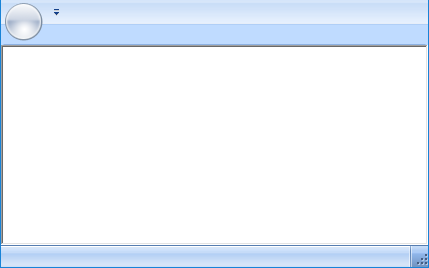
In the next step you will add Ribbon items to the Ribbon.