The Quick Access Toolbar (QAT) provides quick access for commonly used commands to increase productivity. The QAT is located in the upper-left corner next to the main application button or below the Ribbon. The following Ribbon shows a QAT with three Ribbon button items (Save, Undo, and Repeat):
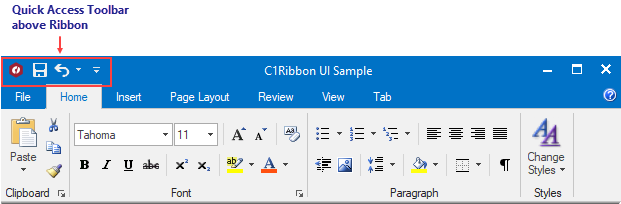
The user can position the QAT below the Ribbon. To change the position of the QAT at design time, use the RibbonQat.BelowRibbon property. To move the QAT below the Ribbon at run time, click the drop-down arrow next to the QAT and select Show Below the Ribbon.
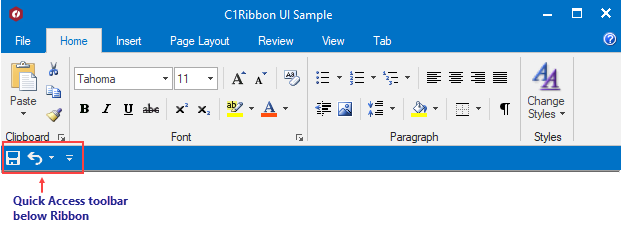
The user can set whether or not the Customize QAT drop-down button is visible using the MenuVisible property. To change the setting, expand the QAT properties and use the drop-down arrow next to MenuVisible to select true or false.
You can add or remove items to the QAT to customize it to fit your needs at design time. Additionally, the user can customize the QAT at run time. By placing the most commonly used items in the QAT, you eliminate the need to hunt through tabs and groups since your items are now in the forefront. For steps showing how to customize the QAT at design time, see Adding Items to the Quick Access Toolbar.