In this step, you will specify the StartTaskButton and StopTaskButton, which will designate the button controls as the buttons that will start and stop the progress bar updating process.
- Select the C1ProgressBar control and in the Visual Studio Properties window, click the drop-down arrow next to StartTaskButton and select Button1.
- Set the StopTaskButton property to Button2.
- In the Properties window, click the Events button to list all of the events for the C1ProgressBar1 control.
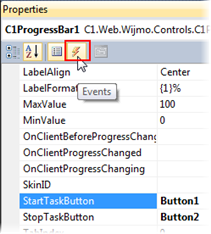
Next to the RunTask event, enter ProgressBar1_RunTask. This creates an event in Code view, where you can enter the following code, so the event looks like this:
Visual Basic
Visual Basic Copy CodeProtected Sub ProgressBar1_RunTask(sender As Object, e As C1.Web.Wijmo.Controls.C1ProgressBar.C1ProgressBarTaskEventArgs)
For i As Integer = 0 To 99
System.Threading.Thread.Sleep(500)
e.UpdateProgress(i)
Next
End SubC#
C# Copy Codeprotected void ProgressBar1_RunTask(object sender, C1.Web.Wijmo.Controls.C1ProgressBar.C1ProgressBarTaskEventArgs e)
{
for (int i = 0; i < 100; i++)
{
System.Threading.Thread.Sleep(500);
e.UpdateProgress(i);
}
}When the Start button is clicked, the RunTask event fires and calls the UpdateProgress method to update the progress bar by 1 integer every 500 milliseconds.
See Also