ReportViewer for ASP.NET MVC Edition is a single viewer for all your reports. There are lots of navigation tools available in the ReportViewer that helps the user to easily navigate and work with your report. Once you preview a report in the ReportViewer, there are lots of tools on sides of the ReportViewer. This topic will help you understand the different navigation tools available on the ReportViewer.
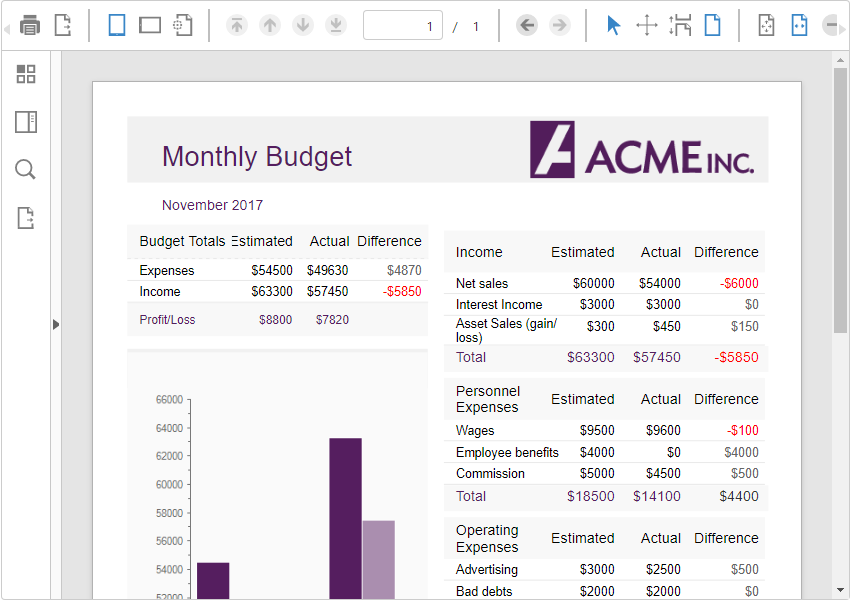
The FlexViewer consists of the following elements:
- Toolbar Options - Consists of commonly used commands to perform basic operations on a report.
- Sidebar Options - This section consists of Page Thumbnails, Document Map, Parameters and Search pane which are displayed for the report.
| Elements | Name | Description |
|---|---|---|
| Toolbar Options | ||
 |
Displays the Print dialog to specify printing options. |
|
 |
Export | Displays the drop-down list of formats to export the report. The available formats are Adobe PDF, HTML, RTF, Open XML Word, Open XML Excel, TIFF, BMP, PNG, JPEG, and GIF. |
 |
Portrait | Displays your report in portrait orientation. |
 |
Landscape | Displays your report in Landscape orientation. |
 |
Page Setup | Displays the Page Setup dialog that allows you to set the Paper Kind, Orientation, and Margins(inches) for the current selected page. |
 |
Select Tool | Select the report content using a mouse cursor. |
 |
Move Tool | Move the report content of the report. |
 |
Continuous Page View | Displays your report in continuous scrolling page view. |
 |
Single Page View | Fits the width of the page according to viewer dimensions. |
 |
Fit Whole Page | Fits the whole page within the current viewer dimensions. |
 |
Fit Page Width | Fits the width of the page according to viewer dimensions. |
 |
Zoom In/Out | Zoom In - Increases the magnification of your report. Zoom Out - Decreases the magnification of your report. |
 |
Zoom by Selection | Zooms to the current selection, ensuring that all selected entities are visible. |
 |
Magnifier | Enlarges different parts of the report. |
 |
Rotate Document | Rotates all the report pages. |
 |
Rotate Page | Rotates the current selected page. |
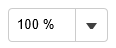 |
Percentage Zoom | Allows you to set the zoom value based on percentage value. |
 |
Full Screen | Open the report in full screen mode. |
| Sidebar Options | ||
 |
Page Thumbnails |
The PageThumbnails pane appears by default in the sidebar when you click the Toggle sidebar from the Sidebar. |
 |
Document Map | The Documents map pane appears when you click the Document Map button from the Sidebar. This pane displays each value for the text box, group, or sub report that you label, and you can click them to navigate to the corresponding area of the report in the Viewer. |
 |
Parameters | The Parameters pane appears when you click the Parameters button from the Sidebar. FlexViewer allows you to view reports with parameters. If your report contains parameters, the Parameters pane shows up automatically. In Parameters pane, you are prompted to enter a value that filters the data to display. |
 |
Search | The Search pane appears when you click the Search button from the Sidebar. Search pane allows you to search for a specific text in the report. |