In this step, you'll begin by setting up the view and creating the wijflipcard widget.
 |
Note: This step assumes that you have created an MVC Classic project. See the Creating an MVC Classic Project topic for more information. |
In Source View
Complete the following steps:
- Navigate to the Solution Explorer, expand the Shared folder inside the Views folder, and double-click _Layout to open the file.
- Add the following reference within the <head></head> tags:
<!--RequireJs--> <script type="text/javascript" src="http://cdn.wijmo.com/external/require.js"></script> <script type="text/javascript"> requirejs.config({ baseUrl: "http://cdn.wijmo.com/amd-js/3.20143.59", paths: { "jquery": "jquery-1.11.1.min", "jquery-ui": "jquery-ui-1.11.0.custom.min", "jquery.ui": "jquery-ui", "jquery.mousewheel": "jquery.mousewheel.min", "globalize": "globalize.min" } }); </script> - By default the widget uses bootstrap theming. To change the theme, add the following reference to wijmo themes within the <head></head> tags:
<link href="http://cdn.wijmo.com/themes/midnight/jquery-wijmo.css" rel="stylesheet" type="text/css" />
- Add the following script between the <head></head> tags to initialize the widget and set its height and width.
<script id="scriptInit" type="text/javascript"> require(["wijmo.wijflipcard"], function () { $(document).ready(function () { $("#flipcard1").wijflipcard({ height: 250, width: 200 }); }); }); </script>
- Add the following markup within the <body></body> tags of the page, just after @RenderBody() to create the wijflipcard and display an image from an external source:
<div id="flipcard1"> <div><center> <br /> <img src="http://wijmo.com/img/wijmo.png"><br /> This is the frontPanel. </center></div> <div><center> <br /><br /> <br /><br /> This is the backPanel. </center></div> </div>
- Press F5 to run the project.
What You've Accomplished
The wijflipcard will appear as shown in the image below:
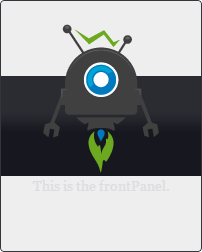
Click the wijflipcard to flip it over.
