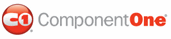A C1MultiPage control has five embedded visual styles that you can apply to your tabstrip with just a few clicks. This topic illustrates how to change the visual style in Design view, in Source view, and in code. For more information on visual styles, see Visual Styles.
Changing the Visual Style in Design View
To change the visual scheme of your C1MultiPage, follow these steps:
1. Click the
C1MultiPage smart tag (![]() ) to open the C1MultiPage Tasks menu.
) to open the C1MultiPage Tasks menu.
2. Click the VisualStyle drop-down arrow and select a visual style from the list. For this example, select Office2007Blue.
The Office2007Blue visual scheme is applied to the C1MultiPage control.
Changing the Visual Style in Source View
To change the visual scheme of your C1MultiPage in Source view, add VisualStyle="Office2007Blue" to the <cc1:C1MultiPage> tag so that it resembles the following:
<cc1:C1MultiPage ID="C1MultiPage1" runat="server" VisualStyle="Office2007Blue" VisualStylePath="~/C1WebControls/VisualStyles">
The Office2007Blue visual scheme is applied to the C1MultiPage control.
Changing the Visual Style in Code
To change the visual scheme, follow these steps:
1. Import the following namespace into your project:
Imports C1.Web.UI.Controls
• C#
using C1.Web.UI.Controls;
2. Add the following code, which sets the VisualStyle property, to the Page_Load event:
Me.C1MultiPage1.VisualStyle = "Office2007Blue"
• C#
this.C1MultiPage1.VisualStyle = "Office2007Blue";
3. Run the program.
The Office2007Blue visual scheme is applied to the C1MultiPage control.
![]() This topic illustrates the following:
This topic illustrates the following:
The following image shows a C1MultiPage with the Office2007Blue visual style:
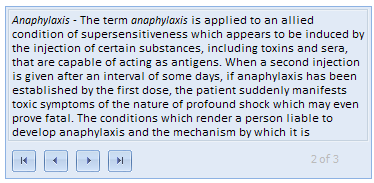
|