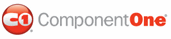In this topic, you will learn how to add text to a C1MultiPage control using the designer and HTML markup.
Adding Text to a PageView in Design View
To add text to a page, simply place your cursor inside the page and type (or copy) the text into the page.
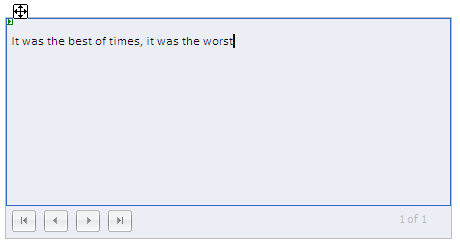
Once you've added text to the page, you can use Visual Studio's Formatting toolbar (to view this toolbar, use the following path: View | Toolbars | Formatting) to format the text. The image below features a C1PageView with formatted text:
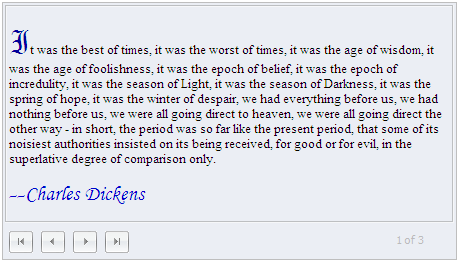
Adding Text to a PageView in Source View
You can add text to a C1PageView in Source view by placing text between the <cc1: C1PageView> tags. To format the text, you would use HTML markup.
To add text to a C1PageView in Source view, follow these steps:
1. Add a C1MultiPage control to your project.
2. Click
C1MultiPage's smart tag (![]() ) to open the C1MultiPage Tasks menu and select
MultiPage Designer.
) to open the C1MultiPage Tasks menu and select
MultiPage Designer.
The C1MultiPage Designer Form appears.
3. Use the Add Child
Item button ![]() to add one page to your C1MultiPage.
to add one page to your C1MultiPage.
4. Switch to Source view and paste the following text and HTML tags between the <cc1: C1PageView> tags:
You can also add text to a <b>C1MultiPage</b> control in Source view. Simply place the text between the <span style="color: #0000ff; font-family: Courier New"><cc1: C1PageView></span> tags and use HTML markup to format the text.
5. Click the Design tab to return toDesign view and observe that text has been added to the C1PageView of your C1MultiPage. Your result will resemble the following image:
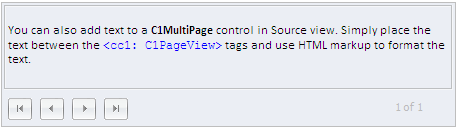
|