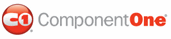The following steps demonstrate how to apply gradient backgrounds to the individual pages of a C1MultiPage using CSS styles. Upon completion of this topic, the first page of the C1MultiPage control will have a black and white, vertical gradient background. To accomplish this task, you will create a CSS style sheet with a class and assign it to the first page's C1PageView.CSSClass property.
To add a gradient background to the first page of the C1MultiPage control, complete these steps:
1. Add a C1MultiPage control to your Web project.
2. Click C1MultiPage's
smart tag (![]() ) to
open the C1MultiPage Tasks menu and select MultiPage Designer.
) to
open the C1MultiPage Tasks menu and select MultiPage Designer.
3. Use the Add Child
Item button ![]() to add a page to the control.
to add a page to the control.
A page named C1PageView1 appears in treeview.
4. In treeview, select C1PageView1 to reveal its list of properties. Set the C1PageView.CSSClass property to "Gradient"; this will be the name of the CSS class you create in a later step.
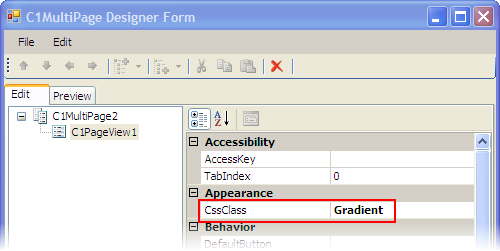
5. Click OK to close the C1MutliPage Designer Form.
6. In Solution Explorer, right-click on the project name and select Add New Item.
The Add New Item dialog box appears.
7. In the Add New Item dialog box, complete the following tasks:
a. From the Templates pane, select Style Sheet.
b. Enter "GradientStyles.css" into the Name field.
c. Press Add to close the Add New Item dialog box.
GradientStyles.css is added to your project.
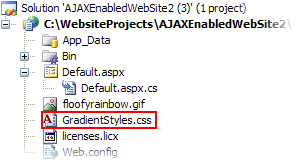
8. In Solution Explorer, double-click GradientStyles.css to open the file in Visual Studio. The CSS body style appears by default:
body {
}
9. Place the following CSS code after the right bracket of the body style:
.Gradient
{
filter:progid:DXImageTransform.Microsoft.Gradient
(GradientType=0, StartColorStr='#F0F0F0', EndColorStr='#000000')
}
10. Now you will have to link the Web project to the GradientStyles.css style sheet by calling it in the project's Source code. To link the style sheet to the project, click the Source tab to switch to Source view and place the following line of code between the <head> tags:
<link href="GradientStyles.css" type="text/css" rel="stylesheet">
11. Press F5 to build your project. Observe that the first page of the control features the gradient background specified in the GradientStyles.css style sheet.
![]() This Topic Illustrates the Following:
This Topic Illustrates the Following:
By completing the steps in this topic, you have added a black and white, vertical gradient background to the first page of the C1MultiPage control. The final product will resemble the following image:
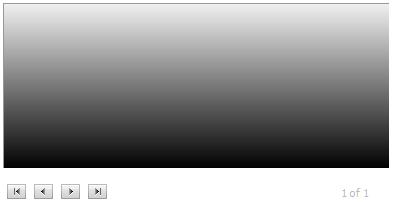
|