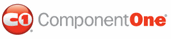To make the text in the control display a password character, set the UseSystemPasswordChar or PasswordChar for both empty and non-empty input controls.
Option 1: Empty input control
To display a password character when the user enters text in the C1MaskedInput control:
1. Select the C1MaskedInput control and open the Visual Studio Properties window.
2. Click the drop-down arrow next to the UseSystemPasswordChar property and select True.
To display a password character when the user enters text in the C1MaskedInput control:
In the markup of the .aspx page insert:
<cc1:C1MaskedInput ID="C1MaskedInput1" runat="server"
UseSystemPasswordChar="True">
</cc1:C1MaskedInput>
This topic illustrates the following:
Run the project. When you enter text in the input control, the text in the control appears as the default password character:
![]()
Option 2: Non-empty input control
To set a password character using the Tasks menu:
To display a password character when the user enters text in the C1MaskedInput control, complete the following steps:
1. Open the C1MaskedInput Tasks menu.
2. Set the Mask property for the control. For this example set it to SSN.
3. Enter a character, for example an asterisk (*), for the PasswordChar property.
To set a password character using .html markup:
To display a password character when the user enters text in the C1MaskedInput control, use the following markup in the .aspx page:
<cc1:C1MaskedInput ID="C1MaskedInput1" runat="server"
Mask="000-00-0000"
PasswordChar="*">
</cc1:C1MaskedInput>
This topic illustrates the following:
Run the project. When you enter text in the input control, the text in the control appears as an asterisk character:
![]()
|