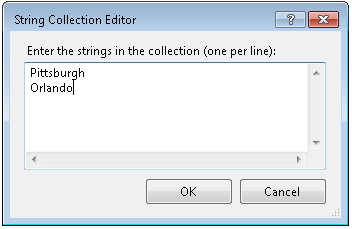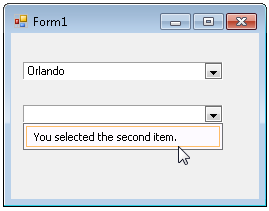To populate the C1ComboBox with data once a specific index in the combobox has been selected, use the SelectedIndexChanged event like the following:
-
Add two C1ComboBoxes on the Form.
- In the first C1ComboBox add the items line by line in the String Collection Editor so it appears like the following:
-
Double click on the SelectedIndexChanged event in the C1ComboBox Properties window to create an event handler for the SelectedIndexChanged event.
-
Add the following code to the SelectedIndexChanged event:
To write code in Visual Basic
Title Text Private Sub comboBox1_SelectedIndexChanged(sender As Object, e As EventArgs)
c1ComboBox2.Items.Clear()
If c1ComboBox1.SelectedIndex.ToString() = "1" Thenc1ComboBox2.Items.Add("You selected the second item.")
Elsec1ComboBox2.Items.Add("You did not select the second item.")
End If
End Sub
To write code in C#
C# private void comboBox1_SelectedIndexChanged(object sender, EventArgs e)
{
c1ComboBox2.Items.Clear();
if (c1ComboBox1.SelectedIndex.ToString() == "1")
{
c1ComboBox2.Items.Add("You selected the second item.");
}
else
{
c1ComboBox2.Items.Add("You did not select the second item.");}
}
- Run your project and select the first index or second item, "Orlando" in the first C1ComboBox.
- Click on the dropdown button in the second C1ComboBox and notice the items were added to the dropdownlist based on what you added in the SelectedIndexChanged event.