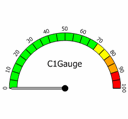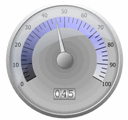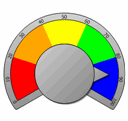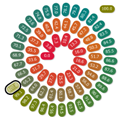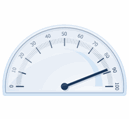Gauges for WinForms provides a wide variety of built-in gauge templates and six template groups, or Item Groups, which provide the available templates for the group you choose.
To access the C1RadialGauge templates and template groups, select the C1Gauge control on your form and click the smart tag.
Select Add New Gauge from the C1Gauge Tasks menu. The New Gauge Gallery dialog box appears.

Click the Radial Gauges tab. You can select one of the built-in templates or choose (empty) to create your own.
To select a template group, click the drop-down list next to Item Group. Notice that the available templates for the group appear in the list under Radial Gauges.
Template Groups
The following tables display the templates available for each of the six Item Groups.
Item Group: (default)
|
Auto Clamshell |
Barometer |
BI Clamshell |
|
BI Radial |
Blue Tracker |
Clock |
|
Dark Dial |
Fuelmeter |
Gage Dial |
|
Half-Circular |
Knob |
Multi Range |
|
Needle Gauge |
Radial Indicator |
Radial Numeric |
|
Range Dial |
Simple Range |
Sliding Scale |
|
Soft Meter |
Speedometer |
Tachometer |
|
Technical |
Item Group: Advanced
|
Concept Car |
Helical |
Logarithmic |
Item Group: OfficeBlack, OfficeBlue, OfficeSilver
Note that the color of the template will be different, depending on which Office template group you choose.
|
Clamshell 1 |
Clamshell 2 |
|
Half Circle |
Radial |
Item Group: Office2016
|
Clamshell 1 |
Clamshell 2 |
|
Half Circle |
Radial |
Item Group: Windows 7
|
Clamshell 1 |
Clamshell 2 |
Clamshell 3 |
|
Clamshell 4 |
Half Circle 1 |
Half Circle 2 |
|
Radial 1 |
Radial 2 |