GanttView control allows you to disable a task by inactivating it. Inactivating disables a task while maintaining its record in the project. When you inactivate a task, it remains in the project plan but does not affect other tasks schedule, project schedule, and resource availability.
Inactivating tasks can help in building project budgets by disabling the tasks that are no longer required, without deleting them permanently. Deleting a task can affect the schedule of the entire project plan. Hence, inactivating a task is always a better option as you can keep the record of cancelled tasks and reactivate them anytime during the scope of the project.
Inactivate a task at run time
You can inactivate a task by clicking Inactive button on the GanttView toolbar. To inactivate a task at run time, follow the steps given below:
- Select the task you wish to inactivate in the grid. In our case, we have selected Requirement Set B task.
- Click Inactive button on the C1GanttView toolbar to inactivate the selected task, as shown in the image given below:
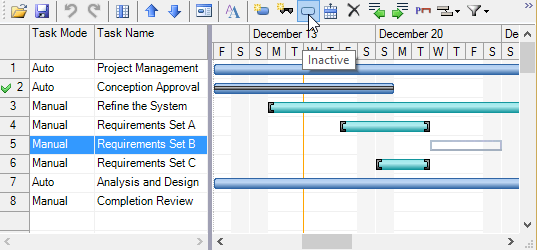
As you can see, Requirement Set B task in the GanttView control is inactive now.
Inactivate a task programmatically
Inactive property is used to inactivate a task in the grid. The code given below illustrates the use of Inactive property: