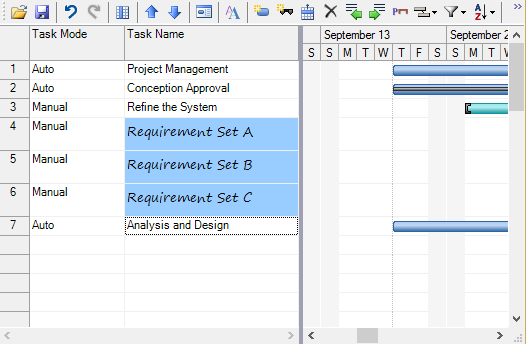Rows and columns in GanttView control can easily be customized now. You can select multiple rows or columns and customize them according to your needs. You can indent and outdent the selected tasks, delete the tasks, and change their field styles. You can also select several cells to change field styles for the selected tasks/fields.
If you need to highlight particular tasks, you can change the font style and background color for that particular task name. You can also change the height or width of the row/column. Follow the given steps to customize multiple rows/columns:
- Select the rows/columns you want to customize. In our case, we have selected three rows to change their height.
- Place the cursor at the bottom of a row and drag it to change the height of the selected rows as shown in the image below:
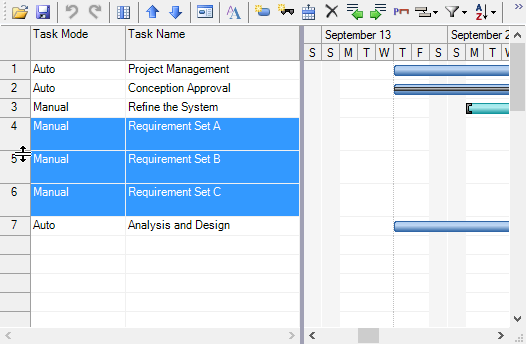
- Select the fields you want to highlight and select Field Styles on the GanttView toolbar.
Field Styles dialog box will appear. - Select the field you want to customize from the drop down. In our case, we selected Task Name field, changed its font and background color as shown in the image below:
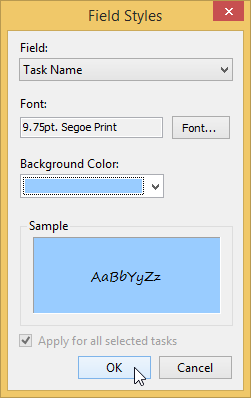
- Click OK.
The customized fields will look similar to the following: