FlexGrid allows grouping of data through FlexGridGroupPanel, a separate control designed to organize data in groups. FlexGridGroupPanel is shipped along with FlexGrid through C1.WPF.FlexGridGroupPanel extender assembly. FlexGridGroupPanel manages groups using the ICollectionView interface of the collection used as the grid's data source. All changes made to the groups are visible to other controls bound to the same ICollectionView.
To group data in FlexGrid, FlexGridGroupPanel can be added above FlexGrid to add an empty panel where columns can be dragged. Once a group is created, the corresponding column gets hidden. However, this behavior can be disabled by setting the HideGroupedColumns property to false. The group markers can be dragged within the grouping area to re-arrange the groups, or dragged into the grid to remove the group and restore column. The group markers also have close buttons ("x") to remove the group.
FlexGridGroupPanel picks up the required attributes from the FlexGrid to which it is attached. If you change the background, foreground, or font of the column headers on the grid, the FlexGridGroupPanel automatically uses those elements to render group markers that complement the column headers.
The following image show data grouped by Color and Line in FlexGrid.
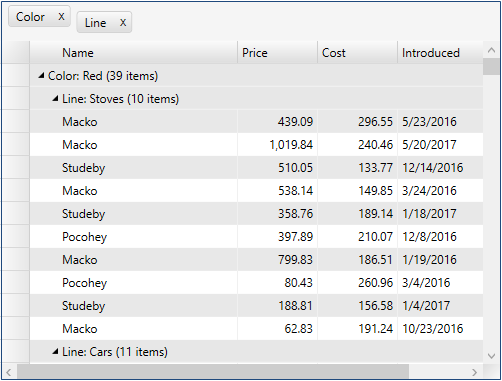
The color of the drag markers can be changed by setting the DragMarkerColor property. You can click the group markers to sort the data in ascending or descending order. To remove the applied sort, press the control key and click the group headers to be removed.
To enable grouping in FlexGrid through FlexGridGroupPanel
- Drag the FlexGridGroupPanel control above a FlexGrid control in XAML view.
- Set the FlexGrid property of FlexGridGroupPanel to reference the FlexGrid object as illustrated in the following code.
XAML Copy Code<c1:C1FlexGridGroupPanel Background="WhiteSmoke" FlexGrid="{Binding ElementName=grid}"/> <c1:C1FlexGrid x:Name="grid" Grid.Row="1" />
| C# |
Copy Code
|
|---|---|
/// <summary> /// Customize group descriptors created by the C1FlexGridGroupPanel. /// </summary> void _groupPanel_PropertyGroupCreated(object sender, PropertyGroupCreatedEventArgs e) { var pgd = e.PropertyGroupDescription; switch (pgd.PropertyName) { case "Introduced": pgd.Converter = new DateTimeGroupConverter(); break; case "Price": pgd.Converter = new AmountGroupConverter(1000); break; case "Cost": pgd.Converter = new AmountGroupConverter(300); break; } } |
|